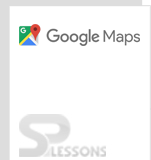Introduction
Introduction
The chapter demonstrates about the Google Maps Zoom and following topics covered.
- Maximum Zooming Imagery
 Description
Description
Various zooming levels are provide by Google Maps API for viewing a map. The levels 0-18 gives the available roadmap imagery. For a remote locations at high zooming levels the satellite imagery may not available always, by using the
MaxZoomService object user can know the maximum zooming level for a preferred location.
A callback method is used to execute the user request and process the result(s). Call the getMaxZoomAtLatLng() object for requesting a MaxZoomService.
Following are the parameters for getMaxZoomAtLatLng() for executing a callback function.
- Zoom
- Status
 Example
Example
The below example demonstrate the simple code for Maximum Zooming imagery for a particular location on a map using the LatLng co-ordinate values.
[c]
<!DOCTYPE html>
<html>
<head>
<title>Maximum Zoom imagery service</title>
<meta name="viewport" content="initial-scale=1.0, user-scalable=no">
<meta charset="utf-8">
<style>
html, body {
height: 100%;
margin: 0;
padding: 0;
}
#map {
height: 100%;
}
</style>
</head>
<body>
<div id="map"></div>
<script>
var map;
var maxZoomService;
var infoWindow;
function initMap() {
map = new google.maps.Map(document.getElementById('map'), {
zoom: 11,
center: {lat: 17.2400, lng: 78.4800},
mapTypeId: google.maps.MapTypeId.HYBRID
});
infoWindow = new google.maps.InfoWindow();
maxZoomService = new google.maps.MaxZoomService();
map.addListener('click', showMaxZoom);
}
function showMaxZoom(e) {
maxZoomService.getMaxZoomAtLatLng(e.latLng, function(response) {
if (response.status !== google.maps.MaxZoomStatus.OK) {
infoWindow.setContent('Error in MaxZoomService');
} else {
infoWindow.setContent(
'The maximum zoom at this location is: ' + response.zoom);
}
infoWindow.setPosition(e.latLng);
infoWindow.open(map);
});
}
</script>
<script
src="https://maps.googleapis.com/maps/api/js?key=&signed_in=true&callback=initMap"
async defer>
</script>
</body>
</html>
[/c]
 Key Points
Key Points
- For a Map Type imagery map titles are provide at various zoom levels by Google Maps API.
- Developer need to pass a call back method to execute completion of the request.
 Programming
Tips
Programming
Tips
- Copy the API key obtained from Google Maps API and paste using the JavaScript tag in the code for loading Maps.
- Set the required Map Properties for better output.
- Make sure the latitude and longitudes of the required location mentioned to be correct.