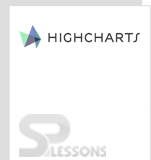Introduction
Introduction
Angular Gauges are used to draw various meter/gauge type charts. This chapter explains about various types of Gauges and how to create different types of Highcharts Gauges.
 Description
Description
A device that is used to display a particular information or measure the given value is known as Gauge. Usually the Highcharts Gauges are used to measure the quantities like flow pressure, time, and thickness.
Highcharts support different gauge types. To create a Highcharts Gauges, the users need to add the following additional plugin after the
highchart.js.
[c]<script src=”https://code.highcharts.com/highcharts-more.js”></script>[/c]
 Description
Description
Highcharts support only few types of Gauges such as:
- Angular Gauge
- Gauge with dual axes
- Clock
- VU meter
 Description
Description
Angular Gauges are used to represent the data like speed, clock etc. It can display multiple arrows and axes with different color bands. To create an angular gauge, the users need to set the
chart.type property as gauge.  Example
Example
The following example demonstrates how to create a Angular Gauge in highcharts using CDN access for both Highcharts and jQuery.
[c]
<!DOCTYPE html>
<html>
<head>
<title>Angular gauge</title>
<script src="https://ajax.googleapis.com/ajax/libs/jquery/2.2.0/jquery.min.js"></script>
<script src="http://code.highcharts.com/highcharts.js"></script>
<script src="https://code.highcharts.com/highcharts-more.js"></script>
</head>
<body>
<div id="container" style="width: 600px; height: 500px; margin: 0 auto"></div>
<script language="JavaScript">
$(function () {
$('#container').highcharts({
chart: {
type: 'gauge',
plotBackgroundColor: null,
plotBackgroundImage: null,
plotBorderWidth: 0,
plotShadow: false
},
title: {
text: 'Speedometer'
},
pane: {
startAngle: -150,
endAngle: 150,
background: [{
backgroundColor: {
linearGradient: { x1: 0, y1: 0, x2: 0, y2: 1 },
stops: [
[0, '#FFF'],
[1, '#333']
]
},
borderWidth: 0,
outerRadius: '109%'
}, {
backgroundColor: {
linearGradient: { x1: 0, y1: 0, x2: 0, y2: 1 },
stops: [
[0, '#333'],
[1, '#FFF']
]
},
borderWidth: 1,
outerRadius: '107%'
}, {
// default background
}, {
backgroundColor: '#DDD',
borderWidth: 0,
outerRadius: '105%',
innerRadius: '103%'
}]
},
// the value axis
yAxis: {
min: 0,
max: 200,
minorTickInterval: 'auto',
minorTickWidth: 1,
minorTickLength: 10,
minorTickPosition: 'inside',
minorTickColor: '#666',
tickPixelInterval: 30,
tickWidth: 2,
tickPosition: 'inside',
tickLength: 10,
tickColor: '#666',
labels: {
step: 2,
rotation: 'auto'
},
title: {
text: 'km/h'
},
plotBands: [{
from: 0,
to: 120,
color: '#55BF3B' // green
}, {
from: 120,
to: 160,
color: '#DDDF0D' // yellow
}, {
from: 160,
to: 200,
color: '#DF5353' // red
}]
},
series: [{
name: 'Speed',
data: [80],
tooltip: {
valueSuffix: ' km/h'
}
}]
},
// Add some life
function (chart) {
if (!chart.renderer.forExport) {
setInterval(function () {
var point = chart.series[0].points[0],
newVal,
inc = Math.round((Math.random() - 0.5) * 20);
newVal = point.y + inc;
if (newVal < 0 || newVal > 200) {
newVal = point.y - inc;
}
point.update(newVal);
}, 3000);
}
});
});
</script>
</body>
</html>
[/c]
 Description
Description
Highchart Gauges can be represented with dual axes by setting pane to the options that combine the X and Y axes set.
 Example
Example
The following example demonstrates how to create a Highchart Gauge with dual axes using CDN access for both Highcharts and jQuery.
[c]
<!DOCTYPE html>
<html>
<head>
<title>Guage with dual axes</title>
<script src="https://ajax.googleapis.com/ajax/libs/jquery/2.2.0/jquery.min.js"></script>
<script src="http://code.highcharts.com/highcharts.js"></script>
<script src="https://code.highcharts.com/highcharts-more.js"></script>
</head>
<body>
<div id="container" style="width: 600px; height: 500px; margin: 0 auto"></div>
<script language="JavaScript">
$(function () {
$('#container').highcharts({
chart: {
type: 'gauge',
alignTicks: false,
plotBackgroundColor: null,
plotBackgroundImage: null,
plotBorderWidth: 0,
plotShadow: false
},
title: {
text: 'Speedometer with dual axes'
},
pane: {
startAngle: -150,
endAngle: 150
},
yAxis: [{
min: 0,
max: 200,
lineColor: '#339',
tickColor: '#339',
minorTickColor: '#339',
offset: -25,
lineWidth: 2,
labels: {
distance: -20,
rotation: 'auto'
},
tickLength: 5,
minorTickLength: 5,
endOnTick: false
}, {
min: 0,
max: 124,
tickPosition: 'outside',
lineColor: '#933',
lineWidth: 2,
minorTickPosition: 'outside',
tickColor: '#933',
minorTickColor: '#933',
tickLength: 5,
minorTickLength: 5,
labels: {
distance: 12,
rotation: 'auto'
},
offset: -20,
endOnTick: false
}],
series: [{
name: 'Speed',
data: [80],
dataLabels: {
formatter: function () {
var kmh = this.y,
mph = Math.round(kmh * 0.621);
return '<span style="color:#339">' + kmh + ' km/h</span><br/>' +
'<span style="color:#933">' + mph + ' mph</span>';
},
backgroundColor: {
linearGradient: {
x1: 0,
y1: 0,
x2: 0,
y2: 1
},
stops: [
[0, '#DDD'],
[1, '#FFF']
]
}
},
tooltip: {
valueSuffix: ' km/h'
}
}]
},
function (chart) {
setInterval(function () {
var point = chart.series[0].points[0],
newVal,
inc = Math.round((Math.random() - 0.5) * 20);
newVal = point.y + inc;
if (newVal < 0 || newVal > 200) {
newVal = point.y - inc;
}
point.update(newVal);
}, 3000);
});
});
</script>
</body>
</html>
[/c]
 Description
Description
A simple clock module can be created using the Highcharts. To create a clock, the user needs to set the
chart.type property as gauge.  Example
Example
The following example demonstrates how to create a clock using CDN access for both Highcharts and jQuery.
[c]
<!DOCTYPE html>
<html>
<head>
<title>clock</title>
<script src="https://ajax.googleapis.com/ajax/libs/jquery/2.2.0/jquery.min.js"></script>
<script src="http://code.highcharts.com/highcharts.js"></script>
<script src="https://code.highcharts.com/highcharts-more.js"></script>
</head>
<body>
<div id="container" style="width: 600px; height: 500px; margin: 0 auto"></div>
<script language="JavaScript">
$(function () {
function getNow() {
var now = new Date();
return {
hours: now.getHours() + now.getMinutes() / 60,
minutes: now.getMinutes() * 12 / 60 + now.getSeconds() * 12 / 3600,
seconds: now.getSeconds() * 12 / 60
};
}
function pad(number, length) {
// Create an array of the remaining length + 1 and join it with 0's
return new Array((length || 2) + 1 - String(number).length).join(0) + number;
}
var now = getNow();
// Create the chart
$('#container').highcharts({
chart: {
type: 'gauge',
plotBackgroundColor: null,
plotBackgroundImage: null,
plotBorderWidth: 0,
plotShadow: false,
height: 200
},
credits: {
enabled: false
},
title: {
text: 'Clock'
},
pane: {
background: [{
// default background
}, {
// reflex for supported browsers
backgroundColor: Highcharts.svg ? {
radialGradient: {
cx: 0.5,
cy: -0.4,
r: 1.9
},
stops: [
[0.5, 'rgba(255, 255, 255, 0.2)'],
[0.5, 'rgba(200, 200, 200, 0.2)']
]
} : null
}]
},
yAxis: {
labels: {
distance: -20
},
min: 0,
max: 12,
lineWidth: 0,
showFirstLabel: false,
minorTickInterval: 'auto',
minorTickWidth: 1,
minorTickLength: 5,
minorTickPosition: 'inside',
minorGridLineWidth: 0,
minorTickColor: '#666',
tickInterval: 1,
tickWidth: 2,
tickPosition: 'inside',
tickLength: 10,
tickColor: '#666',
title: {
text: 'Powered by<br/>Highcharts',
style: {
color: '#BBB',
fontWeight: 'normal',
fontSize: '8px',
lineHeight: '10px'
},
y: 10
}
},
tooltip: {
formatter: function () {
return this.series.chart.tooltipText;
}
},
series: [{
data: [{
id: 'hour',
y: now.hours,
dial: {
radius: '60%',
baseWidth: 4,
baseLength: '95%',
rearLength: 0
}
}, {
id: 'minute',
y: now.minutes,
dial: {
baseLength: '95%',
rearLength: 0
}
}, {
id: 'second',
y: now.seconds,
dial: {
radius: '100%',
baseWidth: 1,
rearLength: '20%'
}
}],
animation: false,
dataLabels: {
enabled: false
}
}]
},
// Move
function (chart) {
setInterval(function () {
now = getNow();
var hour = chart.get('hour'),
minute = chart.get('minute'),
second = chart.get('second'),
// run animation unless we're wrapping around from 59 to 0
animation = now.seconds === 0 ?
false :
{
easing: 'easeOutBounce'
};
// Cache the tooltip text
chart.tooltipText =
pad(Math.floor(now.hours), 2) + ':' +
pad(Math.floor(now.minutes * 5), 2) + ':' +
pad(now.seconds * 5, 2);
hour.update(now.hours, true, animation);
minute.update(now.minutes, true, animation);
second.update(now.seconds, true, animation);
}, 1000);
});
});
Math.easeOutBounce = function (pos) {
if ((pos) < (1 / 2.75)) {
return (7.5625 * pos * pos);
}
if (pos < (2 / 2.75)) {
return (7.5625 * (pos -= (1.5 / 2.75)) * pos + 0.75);
}
if (pos < (2.5 / 2.75)) {
return (7.5625 * (pos -= (2.25 / 2.75)) * pos + 0.9375);
}
return (7.5625 * (pos -= (2.625 / 2.75)) * pos + 0.984375);
};
</script>
</body>
</html>
[/c]
 Description
Description
A volume unit (VU) meter is a device used to detect the single levels in an audio system. A simple VU meter can be represented in Highcharts by setting the
chart.type property to gauge.  Example
Example
Below code shows how to create a VU meter in highcharts using the CDN access for both jQuery and Highcharts.
[c]
<!DOCTYPE html>
<html>
<head>
<title>Guage with dual axes</title>
<script src="https://ajax.googleapis.com/ajax/libs/jquery/2.2.0/jquery.min.js"></script>
<script src="http://code.highcharts.com/highcharts.js"></script>
<script src="https://code.highcharts.com/highcharts-more.js"></script>
</head>
<body>
<div id="container" style="width: 600px; height: 500px; margin: 0 auto"></div>
<script language="JavaScript">
$(function () {
$('#container').highcharts({
chart: {
type: 'gauge',
plotBorderWidth: 1,
plotBackgroundColor: {
linearGradient: { x1: 0, y1: 0, x2: 0, y2: 1 },
stops: [
[0, '#FFF4C6'],
[0.3, '#FFFFFF'],
[1, '#FFF4C6']
]
},
plotBackgroundImage: null,
height: 200
},
title: {
text: 'VU meter'
},
pane: [{
startAngle: -45,
endAngle: 45,
background: null,
center: ['25%', '145%'],
size: 300
}, {
startAngle: -45,
endAngle: 45,
background: null,
center: ['75%', '145%'],
size: 300
}],
tooltip: {
enabled: false
},
yAxis: [{
min: -20,
max: 6,
minorTickPosition: 'outside',
tickPosition: 'outside',
labels: {
rotation: 'auto',
distance: 20
},
plotBands: [{
from: 0,
to: 6,
color: '#C02316',
innerRadius: '100%',
outerRadius: '105%'
}],
pane: 0,
title: {
text: 'VU<br/><span style="font-size:8px">Channel A</span>',
y: -40
}
}, {
min: -20,
max: 6,
minorTickPosition: 'outside',
tickPosition: 'outside',
labels: {
rotation: 'auto',
distance: 20
},
plotBands: [{
from: 0,
to: 6,
color: '#C02316',
innerRadius: '100%',
outerRadius: '105%'
}],
pane: 1,
title: {
text: 'VU<br/><span style="font-size:8px">Channel B</span>',
y: -40
}
}],
plotOptions: {
gauge: {
dataLabels: {
enabled: false
},
dial: {
radius: '100%'
}
}
},
series: [{
name: 'Channel A',
data: [-20],
yAxis: 0
}, {
name: 'Channel B',
data: [-20],
yAxis: 1
}]
},
function (chart) {
setInterval(function () {
if (chart.series) { // the chart may be destroyed
var left = chart.series[0].points[0],
right = chart.series[1].points[0],
leftVal,
rightVal,
inc = (Math.random() - 0.5) * 3;
leftVal = left.y + inc;
rightVal = leftVal + inc / 3;
if (leftVal < -20 || leftVal > 6) {
leftVal = left.y - inc;
}
if (rightVal < -20 || rightVal > 6) {
rightVal = leftVal;
}
left.update(leftVal, false);
right.update(rightVal, false);
chart.redraw();
}
}, 500);
});
});
</script>
</body>
</html>
[/c]
 Key Points
Key Points
- Highcharts supports only few Gauges.
- A Gauge is a device used to measure the physical quantity.
 Programming
Tips
Programming
Tips
- Add the additional plugins for Gauge after the
highchart.js. - Give the chart type as gauge in the
chart.typeproperty. - Ensure that all the chart options or settings are correct before running the application.
- Using CDN access for both jQuery and Highcharts is an easy way for end-user to create Highcharts.