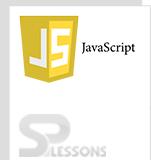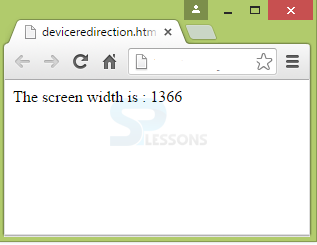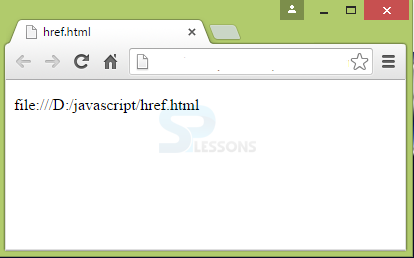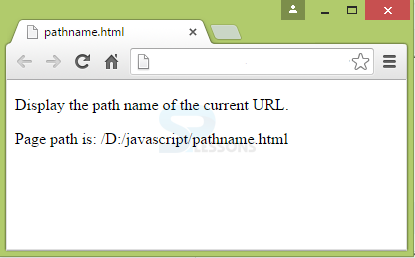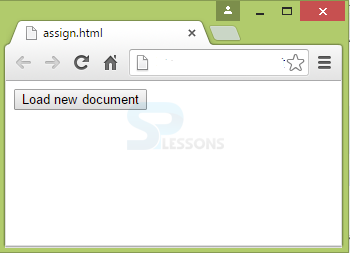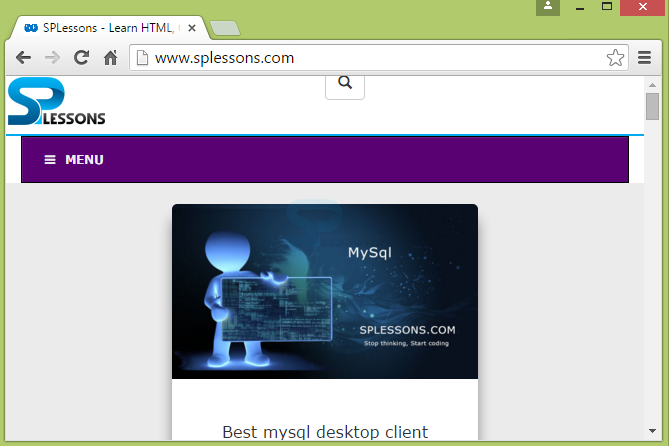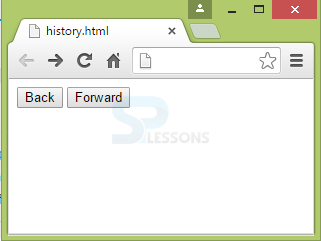Description
Description
JavaScript Device Detection is nothing but when a website is opened in random, some of the websites have the tendency to change as per the device being used (ex.laptop,mobiles), while some may not have that adaptability, which makes those websites lose their mobile audiences. So, to overcome this problem, there are two solutions:
- Creating a mobile website
- Redirecting to a site for mobile users.
 Description
Description
From the above description, creating a mobile website may not be possible for all the website creators. The easiest way to go with- is to redirect to a site for mobile users. This can be done by placing the site URL in the document.location object.
 Example
Example
[javascript]
<html>
<head>
<script type="text/javascript">
document.write("The screen width is : ", screen.width);
if (screen.width <= 699) {
document.location = "http://m.splessons.com";
}
</script>
</head>
<body>
</body>
</html>
[/javascript]
Output:
The above example explains that if the screen size is less than 699 pixels, the site has to be redirected to the splessons.com mobile version."m" in the URL tells that the URL is mobile version. Otherwise, no output will be shown.
 Description
Description
Location object detects the current location of HTML document and is a read-only property. The functions of location object are:
- Get and display the current URL: This is done using window.location.href
- Return the web host port: This is done using window.location.hostname
- Returns the protocol used for web: This is done using window.location, protocol
- Returns the path and filename of the current web page: This is done using window.location.protocol
- Loading a new document: This is done using window.location.assign
 Description
Description
Session history of current window can be accessed using the Window History Object. Restrictions are made while using this object to protect the user's privacy. This will not clear the current session history or disable back and forward navigation. The object can be used without the “window” prefix.
There are two methods in Window history object, they are:
To move one step back in session history, history.back() method is used. This works when a button or clickable elements are used.
To move the session history to the next URL, history.forward() method is used. If there are no URL’s in the history list, the button will not perform any action.
Below is an example for Window Browse History method showing Back and Forward buttons.
- history.back()
- history.forward()
 Key Points
Key Points
- JavaScript Device Detection can be done using the location object.
- HREF, Pathname and assign are some of the properties of Location object.
- HREF gives the location of URL.
- Browser history has back() and forward() methods.