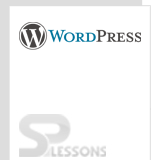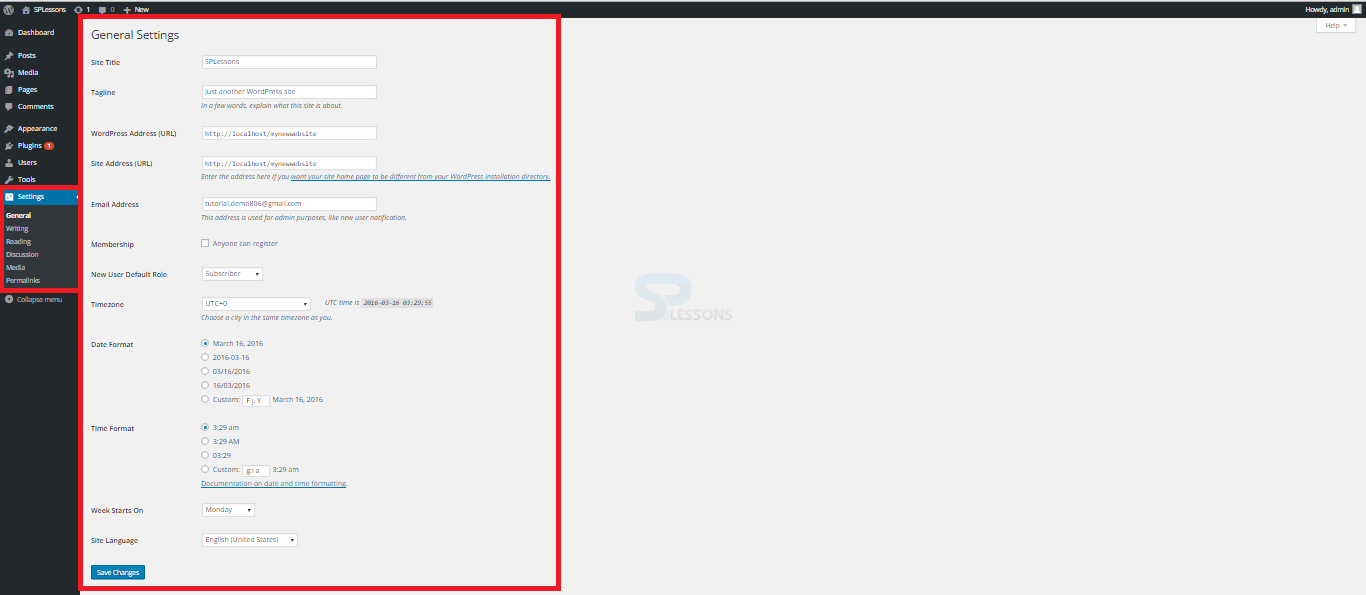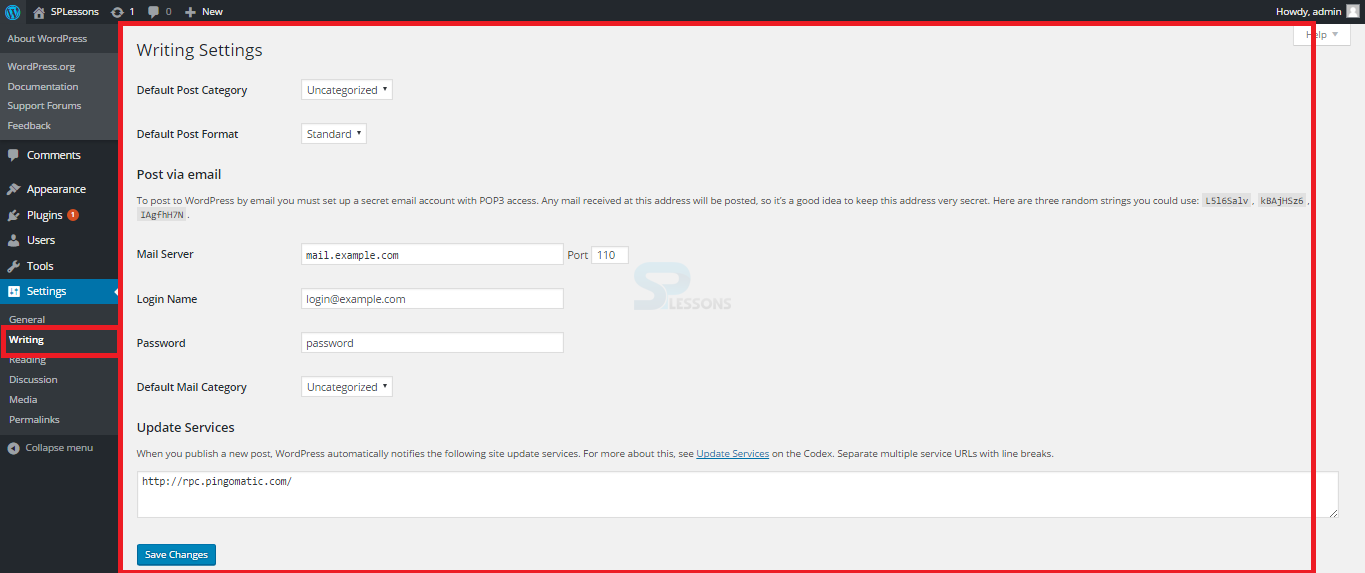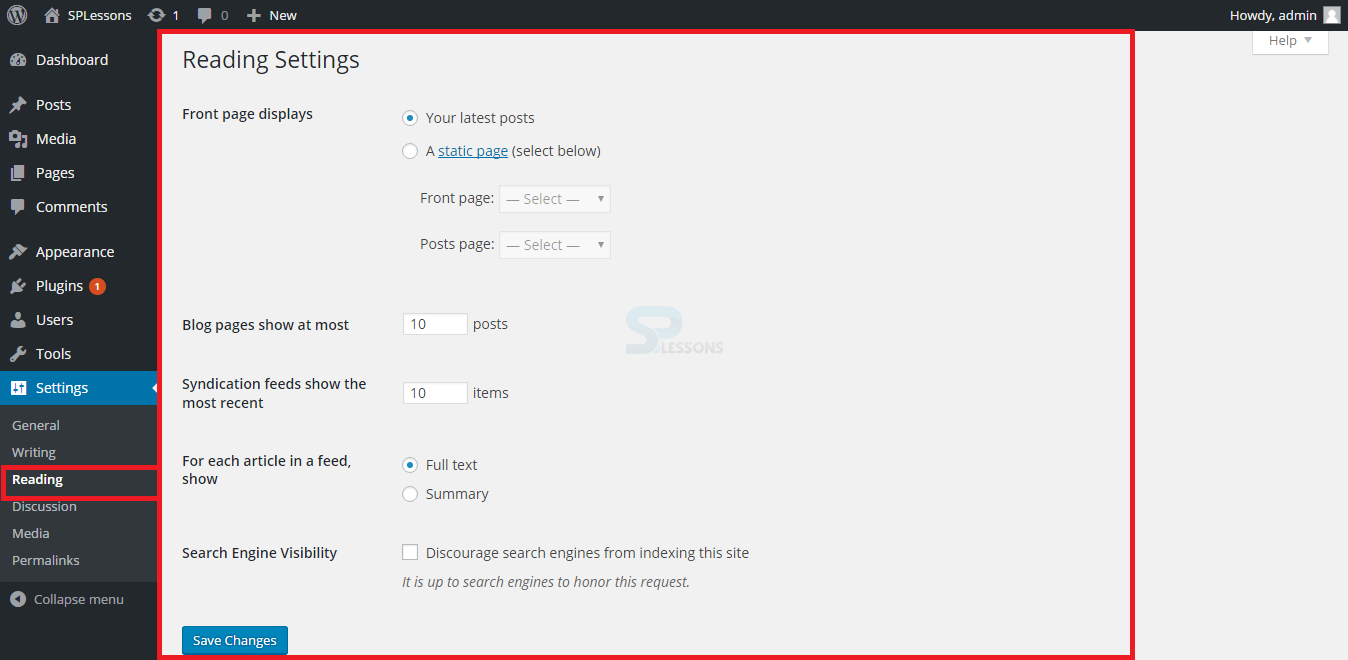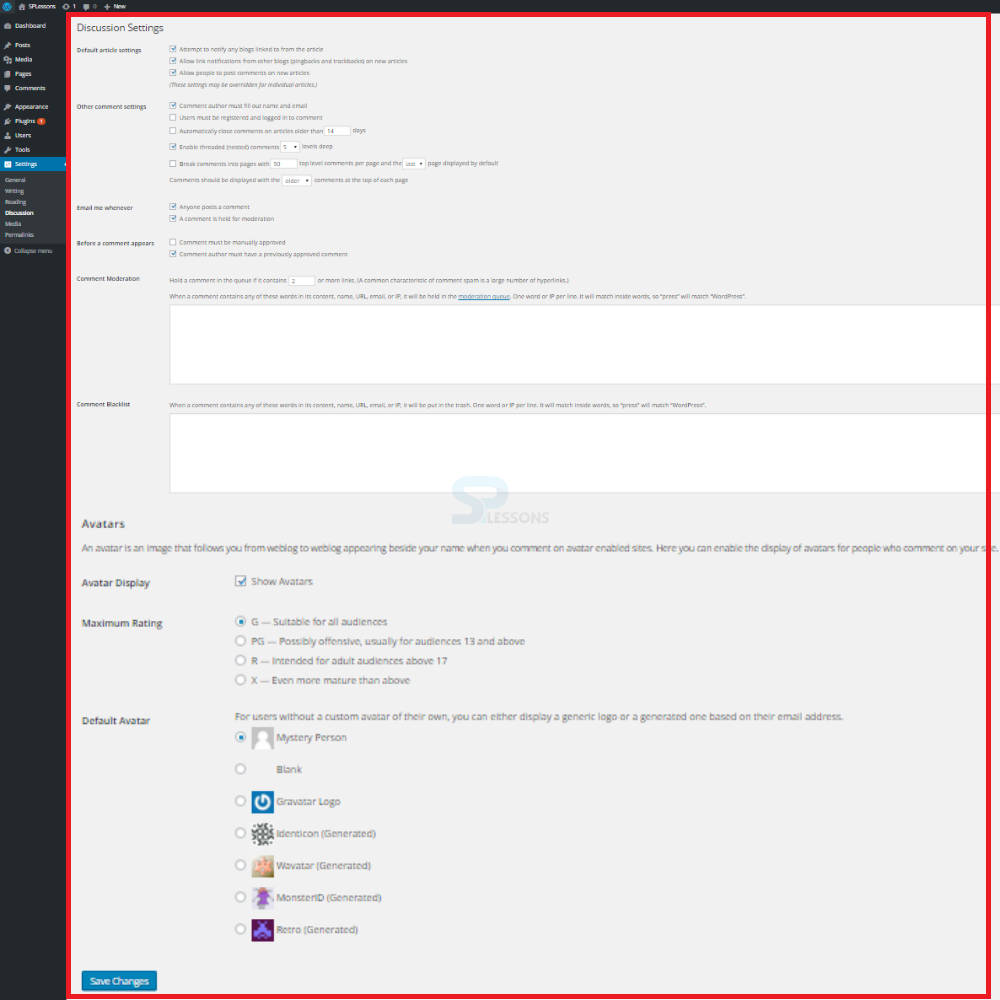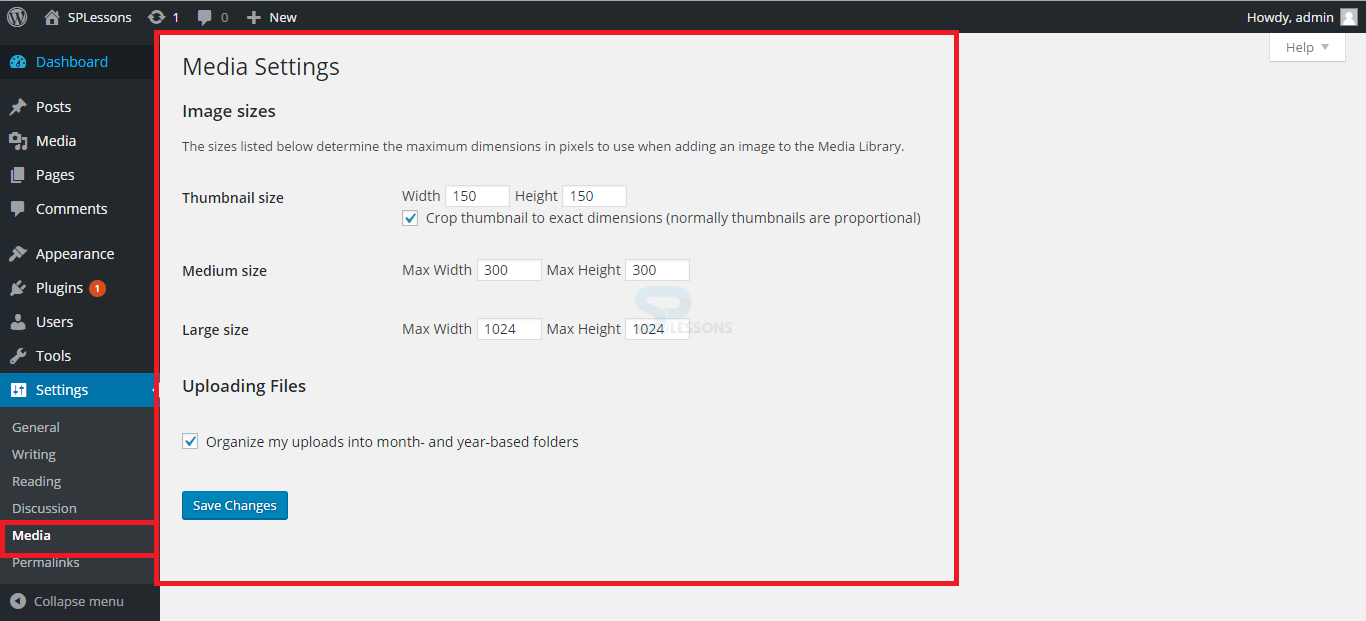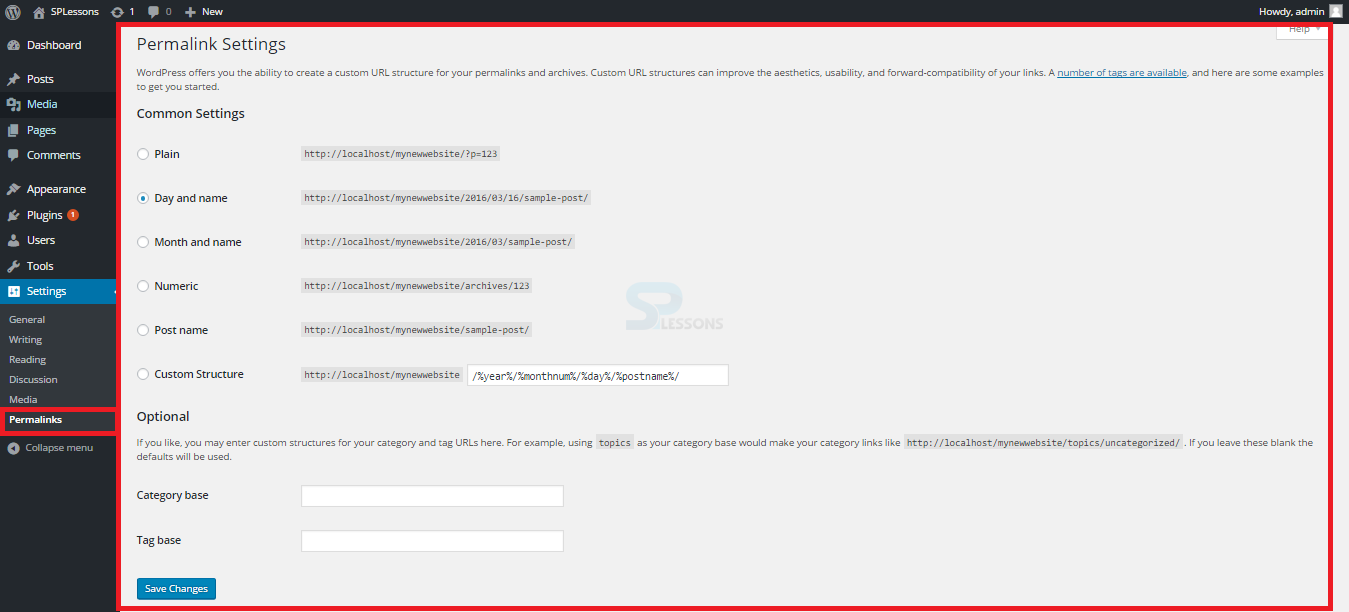Introduction
Introduction
This chapter gives an overview about WordPress Settings. WordPress offers a number of settings to customize the site easily. Following concepts are covered in this chapter:
- Wordpress Settings
 Description
Description
WordPress Dashboard provides few setting options for user present on the left-hand side of the screen. By clicking this menu, one can view various setting options as follows:
- General
- Writing
- Discussion
- Reading
- Media
- Permalinks
 Description
Description
General settings are the first thing to notice in the settings section of WordPress dashboard. The following picture shows the General settings segment on WordPress dashboard.
Following are some of the options available in General Settings.
- Site Tile and Tagline
- WordPress Address (URL) and Site Address (URL)
- Email Address and Membership Option
- New User Default Role
- Timezone
- Date Format and Time Format
- Week Starts On and Site Language
- Site Tile and Tagline In this setting, user can make changes to the Site Title and Tagline. These fields are normally shown at the top section of the page in many themes and are frequently utilized as a part of the site title tags. By default, the Site Tagline represents “just another WordPress site” as a tagline.
- WordPress Address (URL) and Site Address (URL) The WordPress URL and site URL can be the same or different. For instance, having the WordPress core file in a sub-directory rather than in the root directory. By setting the WordPress and site URLs, user can add an index.php to the root directory. The sub-directory WordPress is introduced and WordPress will change the domain.com/WordPress URLs consequently to domain.com URLs. In most cases, it is better to leave these two URLs alone.
- Email Address and Membership Option The Email Address section is mainly used for admin purposes. All notifications will be sent to this mail id whenever a new user is added. If the user wants the sites' visitors to register themselves instead of creating users manually by administrator, one can do it by enabling the Membership option.
- New User Default Role By default, the New User Default Role is set to Subscriber. In most cases, it is better to leave this setting to avoid access to the administration privileges to the one registered with the site.
- Timezone The Timezone setting is utilized for post times and plugins that guide the time functionality of WordPress. Timezone should be set effectively for respective location to have the exact date and time records.
- Date Format and Time Format Client can indicate or modify the date & time configurations and select the day the week should begin on, which is mostly utilized by the calendar widget or possibly different plugins.
- Week Starts On and Site Language The last option in the General setting section is Week Starts On and Site Language. These fields are used to select the week day and preferred language for user convenience.
 Description
Description
The next section in General settings is Writing Settings. The Writing Settings page handles all the settings associated with writing content. Here, the user can set up the ‘Post via email' functionality, Default Post Category and Default Post Format for posts. Users can also add a few services to automatically ping whenever a new post is published.
The Post via email setting permits to send an email to the site with post content. To utilize this, client need to set up a secret email account with a POP3 access, and any mail got at this location will be posted. Hence, users should keep this location secret.
After doing all the required changes for above fields, users can save the changes by using the Save Changes button.
 Description
Description
Here, the client can select what should be shown on the front page of the site, either some most recent posts or a settled/static page. If once created few pages, these pages will be listed here as choices for what should be appeared on the front page and from where to show the posts. The image below displays the Reading Settings section on the WordPress Dashboard.
Users can also control the content to be displayed in RSS feeds, including the maximum number of posts to be displayed, show the full blog text or a summary and can choose whether the site should be crawled by robots, ping services, and spiders. User can make the site ignore these services by clicking the check box next to ‘Discourage search engines from indexing this site'. Click the Save Changes button at the bottom of the screen.
 Description
Description
This section in WordPress provides a lot of useful options to the user for managing comments and links for the post or pages. The image shown below displays the Discussion Settings section on the WordPress dashboard.
Following sections are available in Discussion Settings on the WordPress dashboard.
- Default article settings In Default article settings, the first check box deals the links related to the different blogs. The second check box deals with the link notifications from different blogs. The third check box deals with the comments posted by people on new articles.
- Other comment settings and E-mail me whenever Other comment settings allows user to select the rules for posting remarks and how the remarks should be taken care of. Whenever the E-mail me section gives control over when authors and administrators should receive email notifications whenever a comment is made or held for moderation.
- Before a comment appears Before a comment appears gives the user even more control over the instances of when and how comments are posted. It tells whether administrators must approve all comments before they appear or comments will appear automatically after an administrator has approved a comment by the same author based on the author's email address.
- Comment moderation There are moderation blacklist capabilities that can automatically flag a comment moderation if it has a certain number of links or contains a specific word or phrase. User can blacklist any word, IP address, Email address, name or website and send comments automatically without getting any of those into the spam box.
- Avatars In this section, users can add profile image for the mail address and can enable avatar display of people whoever comment on the site.
 Description
Description
The Media Settings page is the section where the user can set the default sizes for images that appear when inserting an image into a post or page. For thumbnails, user have the option to make them proportional. They keep the dimensions of the full-size image, or hard cropped to the dimensions set in the setting and can also change the directory path to where uploaded files will be saved. Users can also define whether to organize the uploads into month and year based sub-directories.
 Description
Description
Permalinks are the permanent URLs for individual pages, blog posts, category and tag archives. The Permalink Settings page allows user to set the default permalink structure. Users can choose from the most common settings or create custom URL structures. Many people choose to use pretty Permalinks and URLs that contain some useful information such as the post title rather than generic post ID numbers.
 Key Points
Key Points
- WordPress settings allow the user to customize the different functionalities of the site.
- Site Title and Taglines are important because the site title will be visible in Google search results.
- WordPress uses some question marks and numbers as web URLs.