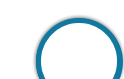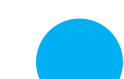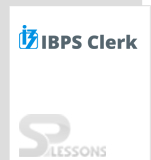Introduction
Introduction
Prospective Candidates can visit IBPS OFFICIAL WEBSITE or can click on APPLY ONLINE to submit the IBPS Clerk online application form. No other mode of application is accepted. Candidates can apply online from 02.09.2020 to 23.09.2020.
| Post | Application Fees |
|---|---|
| IBPS Clerk | SC/ST/PWD/EXSM: Rs.175/-OTHERS: Rs.850/-✦PWD - Persons with Disability; EXSM - Ex- Service Men |
 Guide
Guide
This chapter provides a Detailed Guide (with elaborate instructions) for filling Online Application for IBPS Clerk 2020.
Candidate should have the following documents ready before applying for IBPS Clerk.
- Scan the photograph and signature.
- Put the necessary details ready before going for online registration.
- Make the credit card/debit cards available for the payment of online fee.
- Signature won’t be accepted in capital letters.
- Aspirants should have a valid email ID and phone number in case of emergency.
(a) Online Registration
1. Candidates will be required to register themselves online through Bank’s website IBPS Careers or directly through – Apply Online
2. After registration, candidates are required to pay the requisite application fee through online mode by using debit card/ credit card/Internet Banking.
3. Pre-requisites for Applying Online: Candidates should have valid email ID which should be kept active till the declaration of results. It will help him/her in getting call letter/interview advice etc. by email.
(b) Application Form: [Online Mode Only]
1. Before applying online, Candidates should first scan their photograph and signature as detailed under Guidelines for scanning the photograph and signature. Online application will not be registered unless: candidates upload photo and signature as specified.
2. Candidates can directly visit Apply Online to register and submit the application form or can visit Bank’s website: IBPS Careers and open the appropriate Online Application Form, available in the current openings.
3. Fill the application carefully. Once the application is filled in completely, candidates should submit the data.
4. In the event, the candidate is not being able to fill the data in one go, they can save the data already entered. When the data is saved, a provisional registration number and password will be generated by the system and displayed on the screen. Candidates should note down the registration number and password. They can reopen the saved data using registration number and password and edit the particulars if needed.
Note:
This facility will be available three times only. Once the application is filled in completely, candidates should submit the data.
5. No change /edit will be allowed thereafter. The registration at this stage is provisional
6. After ensuring the correctness of the particulars of the application form, candidates are required to pay fees through the payment gateway integrated with the application, following the instructions available on the screen.
Note:
- After submitting the payment information in the online application form, please wait for the intimation from the server, DO NOT press back or Refresh button in order to avoid double charge.
- For Credit Card users: All charges are listed in Indian Rupee. If a non-Indian credit card is used, the bank will convert to the local currency based on prevailing exchange rates.
- To ensure the security of the data, it is strongly advised to close the browser window once the transaction is completed. After completing the procedure of applying on-line including payment of fees/intimation charges, the candidate should take a printout of the system generated on-line application form, ensure the particulars filled in are accurate and retain it along with Registration Number and Password for future reference. They should not send this printout to the IBPS/ Banks.
Application Fee Details:
✦ The application fee must be paid online. The category wise fee structure for IBPS Clerk online application is given below. Fee/Intimation charges once paid will NOT be refunded on any account nor can it be held in reserve for any other examination or selection.
| S.No | Category | Amount |
|---|---|---|
| 1 | SC/ST/PWD/EXSM | Rs.100/- (Intimation Charges Only) |
| 2 | Others | Rs.600/- (App. Fee including intimation charges) |
Note:
Bank Transaction charges for Online Payment of application fees/ intimation charges will have to be borne by the candidate.
Payment:
✦ The payment can be made by using Debit Cards (RuPay/Visa/MasterCard/Maestro), Credit Cards, Internet Banking, IMPS, Cash Cards/ Mobile Wallets by providing information as asked on the screen.
✦ On successful completion of the transaction, e-receipt and application form will be generated; which may be printed for record. The printout of the application form is not to be sent to the Bank.
✦ If the online transaction is not successfully completed, please register again and make payment online.
✦ There is also a provision to reprint the e-Receipt and Application form containing fee details, at the later stage. Before applying online a candidate will be required to have a scanned (digital) image of his/her photograph and signature as per the specifications given below.
Photograph Image:
- Photograph must be a recent passport style color picture.
- Make sure that the picture is in color, taken against a light-colored, preferably white, background.
- Look straight at the camera with a relaxed face.
- If the picture is taken on a sunny day, have the sun behind you, or place yourself in the shade, so that you are not squinting and there are no harsh shadows.
- If you have to use flash, ensure there's no "red-eye".
- If you wear glasses make sure that there are no reflections and your eyes can be clearly seen.
- Caps, hats and dark glasses are not acceptable. Religious headwear is allowed but it must not cover your face.
- Dimensions 200 x 230 pixels (preferred).
- Size of file should be between 20kb–50 kb.
- Ensure that the size of the scanned image is not more than 50kb. If the size of the file is more than 50 kb, then adjust the settings of the scanner such as the DPI resolution, no. of colors etc., during the process of scanning.
- The applicant has to sign on white paper with Black Ink pen.
- The signature must be signed only by the applicant and not by any other person.
- The signature will be used to put on the Call Letter and wherever necessary.
- If the Applicant’s signature on the answer script, at the time of the examination, does not match the signature on the Call Letter, the applicant will be disqualified.
- Dimensions 140 x 60 pixels (preferred).
- Size of file should be between 10kb – 20kb.
- Ensure that the size of the scanned image is not more than 20kb.
- Signature in CAPITAL LETTERS shall NOT be accepted.
- Set the scanner resolution to a minimum of 200 dpi (dots per inch).
- Set Color to True Color.
- File Size as specified above.
- Crop the image in the scanner to the edge of the photograph/signature, then use the upload editor to crop the image to the final size (as specified above).
- The image file should be JPG or JPEG format. An example file name is: image01.jpg or image01.jpeg Image dimensions can be checked by listing the folder files or moving the mouse over the file image icon.
- Candidates using MS Windows/MSOffice can easily obtain photo and signature in .jpeg format not exceeding 50kb & 20kb respectively by using MS Paint or MSOffice Picture Manager. Scanned photograph and signature in any format can be saved in .jpg format by using ‘Save As’ option in the File menu and size can be reduced below 50 kb (photograph) & 20 kb(signature) by using crop and then resize option (Please see point (i) & (ii) above for the pixel size) in the ‘Image’ menu. Similar options are available in other photo editor also.
- If the file size and format are not as prescribed, an error message will be displayed.
- While filling in the Online Application Form the candidate will be provided with a link to upload his/her photograph and signature.
- There will be two separate links for uploading Photograph and Signature.
- Click on the respective link “Upload Photograph / Signature”.
- Browse and Select the location where the Scanned Photograph / Signature file has been saved.
- Select the file by clicking on it.
- Click the ‘Open/Upload’ button
Note:
-
✦ In case the face in the photograph or signature is unclear the candidate’s application may be rejected. After uploading the photograph/ signature in the online application form candidates should check that the images are clear and have been uploaded correctly. In case the photograph or signature is not prominently visible, the candidate may edit his/ her application and re-upload his/ her photograph or signature, prior to submitting the form.
✦ After registering online candidates are advised to take a printout of their system generated online application forms.
 Help Desk
Help Desk
Candidates can contact the Help Desk for any concerns/issues during the IBPS Clerk Recruitment Process.
To provide quick resolution of the error encountered by the candidate, the following details are to be provided by the candidate while lodging a query on Help Desk
| IBPS Clerk Help Desk | |
|---|---|
Online Support & Feedback |
IBPS Candidate Grievance Redressal System 🔗 |
Phone Support
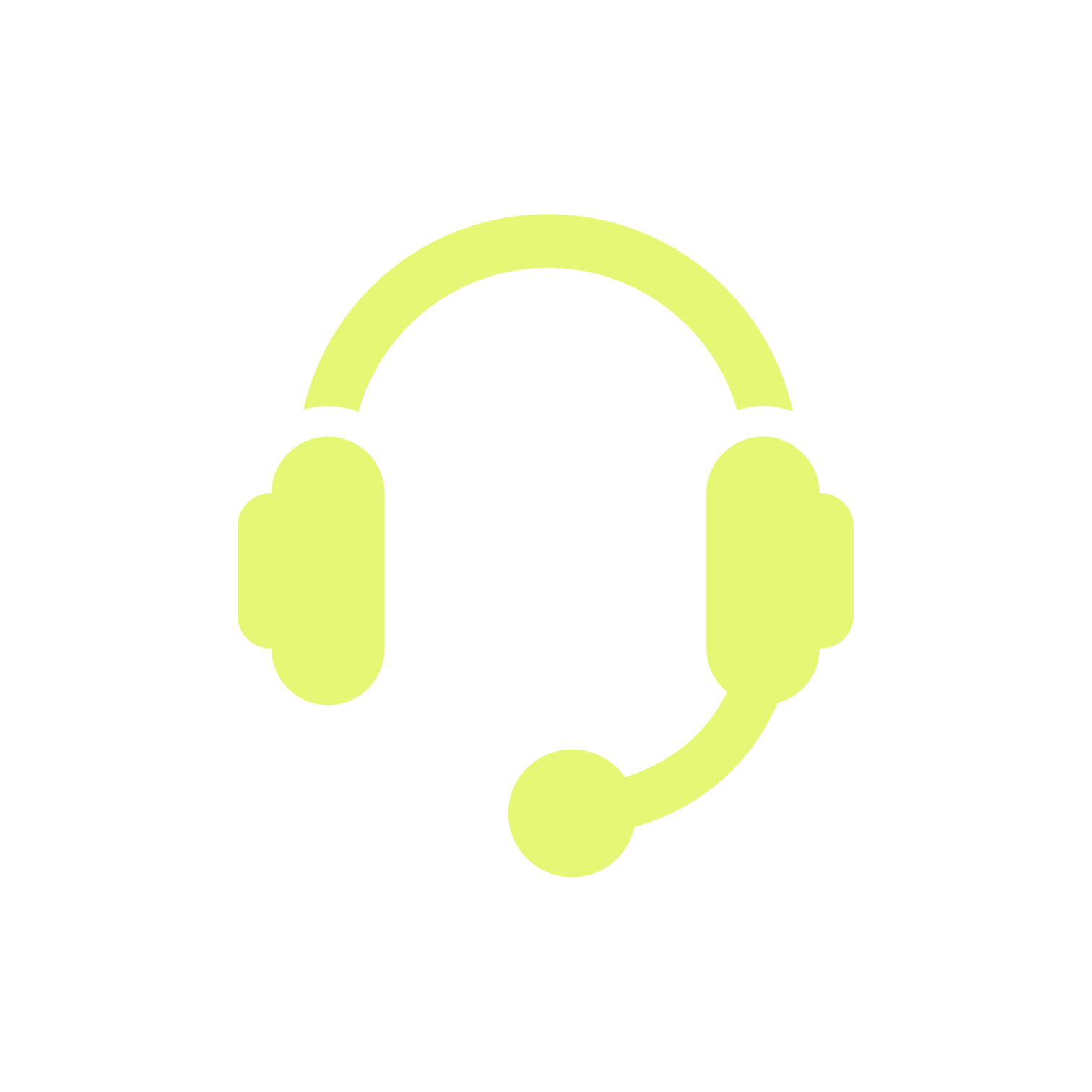 |
Institute of Banking Personnel Selection For any concerns/ queries, call/fax Ph:1 800 222 366 / 1 800 103 4566 Fax: 91-22-2854-2076 (Available from 09:30 AM to 06:00 PM – Excluding Saturdays and Sundays & Bank Holidays) |
-
✦ Registration Number
✦ Name of the Bank
✦ Name of the Post applied for
✦ Email Id
✦ Contact telephone number (preferably your Mobile no.)
✦ Operating System Windows XP SP2 or Linux (with Version number)
✦ Browser with its version number
✦ Whether javascript is enabled
✦ Copy of Exact Text of error message you encounter
 FAQ's
FAQ's
IBPS Clerk Online Application process is a detailed process and solicits great attention. Application once submitted cannot be retrieved and hence candidates should exercise extreme caution while submitting the online application. Several times candidates have queries regarding different elements of the application process. Below provide is a guide with different frequently asked questions that will help the candidates with certain queries.