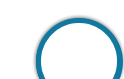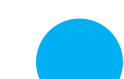Introduction
Introduction
Prospective Candidates can visit NIACL OFFICIAL WEBSITE or can click on APPLY ONLINE to submit the NIACL Assistant online application form. No other mode of application is accepted. Candidates can apply online from 16.07.2018 to 31.07.2018 (Both dates inclusive) i.e. from July 17th, 2018 till July 31st, 2018.
| Post | Application Fees (inclusive of GST) |
|---|---|
| NIACL Assistant | SC/ST/PWD/EX·SER: 100/-Others: 600/- |
 Guide
Guide
This chapter provides a Quick Guide and a Detailed Guide (with elaborate instructions) for filling Online Application for NIACL Assistant 2018.
The online application process for NIACL Assistant 2018 is an easy procedure, provided, the candidates have all the required data before starting the process. Below is a Step-by-Step Guide for the online application process.
1. Go to the official Website of NIACL Assistant Careers
2. Click on "CLICK HERE TO APPLY ON LINE FOR ASSISTANT RECRUITMENT EXERCISE - 2018"
3. Now, Click on “CLICK HERE FOR NEW REGISTRATION” to register on the NIACL Assistant.
4. Enter all the required details. The name entered in the online application form should match exactly with requisite documents (PHOTO ID, etc.) to be produced at the time of the examination and interview. Any discrepancies/mismatches will result in getting debarred from the selection process.
5. It is very important to enter an active phone number and an active email ID as the mentioned phone number and email Id will be the only way through which updates/notifications are communicated.
6. Upload the photograph and signature wherever needed.
7. Preview all the entered information.
8. Pay the Required fees through debit card/credit card/ internet banking.
Click Here - For NIACL Assistant 2018 - Official Notification
Click Here – To Apply Online
Note: Review all your details carefully before submitting the form to avoid rejection of your application. Any request for subsequent changes/consideration regarding any changes after submission of the online application form will not be entertained.
Application Fees is Payable from 16.07.2018 to 31.07.2018 (both dates inclusive).
| Post | Application Fees (inclusive of GST) |
|---|---|
| NIACL Assistant | SC/ST/PWD/EX·SER: 100/- (Intimation Charges only)Others: 600/- · (Application fee including Intimation Chargees) |
Note:
Bank Transaction charges, if applicable, have to be borne by the candidate.
Fee once paid will neither be refunded nor be adjusted against any future recruitment projects. Fee payment options are detailed under "Detailed guide" given below.
A. Application Registration
i. Important Points to Be Noted Before Registration
Before applying online, candidates should
Signature in CAPITAL LETTERS will NOT be accepted.
The Left Thumb Impression should be properly scanned and not smudged (If a candidate is not having left thumb, he/she may use his 1 her right thumb for applying.)
The text for the hand written declaration is as follows:
"I, _____________________ (Name of the candidate), hereby declare that all the information submitted by me in the application form is correct, true and valid. I will present the supporting documents as and when required."
The above mentioned a hand written declaration has to be in the candidate's handwriting and in English only. If it is written and uploaded by anybody else or in any other language, the application will be considered as invalid. (In the case of Visually Impaired candidates who cannot write may get the text of declaration typed and put their left hand thumb impression below the typed declaration and upload the document as per specifications.)
Keep the necessary details/ documents ready to make Online Payment of the requisite application fee/ intimation charges
Have a valid personal email ID and mobile no., which should be kept active till the completion of this Recruitment Process. Company may send intimation to download call letters for the Examination, Regional Language Test etc. through the registered e-mail 10. In case a candidate does not have a valid personal e-mail 10or mobile no., he/she should create his/ her new e-mail 10and acquire new mobile no. before applying on-line and must maintain that email account and mobile number till the completion of Recruitment Exercise.
ii. Application Procedure
- Scan their
- - Photograph (4.5 cm x 3.5 ern)
- Signature (on white paper with black ink)
- Left thumb Impression (on white paper with black or blue ink)
- A Hand Written Declaration (On white paper with black ink) (text given below).
ensuring that all these scanned documents adhere to the required specifications as given under "Guidelines for scanning and uploading of Documents.'
- 1. Candidates have to go to the Company's website www.newindia.co.in "Recruitment" Section and click on the option "APPLY ONLINE" which will open a new screen.
2. To register application, choose the tab "CLICK HERE FOR NEW REGISTRATION" and enter Name, Contact details and Email-id, mobile no. etc.. A Provisional Registration Number and Password will be generated by the system and displayed on the screen. Candidate should note down the Provisional Registration Number and Password. An Email & SMS indicating the Provisional Registration number and Password will also be sent.
3. In case the candidate is unable to complete the application form in one go, he/ she can save the data already entered by choosing "SAVE AND NEXT" tab. Prior to submission of the online application, candidates are advised to use the "SAVE AND NEXT" facility to verify the details in the online application form and modify the same if required. Visually Impaired candidates should fill the application form carefully and verify/ get the details verified to ensure that the same are correct, prior to final submission.
4. Candidates are advised to carefully fill and verify the details filled in the online application form themselves as no change will be possible/ entertained after clicking the "FINAL SUBMIT" BUTTON.
5. The Name of the candidate and his/ her Father/ Husband etc. should be spelt correctly in the application as it appears in the Certificates/ Mark sheets. Any change/ alteration found may disqualify the candidature.
6. Validate your details and Save your application by clicking the 'VALIDATE YOUR DETAILS' and 'SAVE & NEXT' button.
7. Candidates can proceed to upload Photo & Signature as per the specifications given in the Guidelines for Scanning and Uploading of Photograph and Signature detailed given below.
8. Candidates can proceed to fill other details of the Application Form.
9. Click on the Preview Tab to preview and verify the entire application form before "FINAL SUBMIT".
10. Modify details, if required, and click on 'FINAL SUBMIT' only after verifying and ensuring that the photograph, signature uploaded and other details filled by you are correct.
11. Click on 'PAYMENT' Tab and proceed for payment.
12. Click on 'SUBMIT' button.
- 1. The application form is integrated with the payment gateway and the payment process can be completed by following the instructions.
2. The payment can be made by using only Debit Cards (Rupay/ Visa/ Master/ Maestro), Credit cards, Internet Banking, IMPS, Cash Cards/ Mobile Wallets.
3. After submitting your payment information in the online application form, PLEASE WAIT FOR THE INTIMATION FROM THE SERVER. DO NOT PRESS BACK OR REFRESH BUTTON IN ORDER TO AVOID DOUBLE CHARGE.
4. On successful completion of the transaction, an e-Receipt will be generated.
5. Non-generation of 'E-Receipt' indicates PAYMENT FAILURE on failure of payment, Candidates are advised to login again using their Provisional Registration Number and Password and repeat the process of payment.
6. Candidates are required to take a printout of the e-Receipt and online Application Form. Please note that if the same cannot be generated, online transaction may not have been successful.
7. For Credit Card users: All charges are listed in Indian Rupee. If you use a non-Indian credit card, your bank will convert it to your local currency based on prevailing exchange rates.
8. To ensure the security of your data, please close the browser window once your transaction is completed.
9. There is facility to print application form containing fee details after payment of fees.
Guidelines for Scanning and Upload of Documents
Before applying online, a candidate will be required to have a scanned (digital) image of his / her photograph, signature, left thumb impression and written declaration as per specifications given below
1. Photograph Image (4.Scm x 3.5cm):
- Photograph must be a recent passport style colour picture
- Make sure that the picture is in colour, taken against a light-coloured, preferably white, background.
- Look straight at the camera with a relaxed face
- If the picture is taken on a sunny day, have the sun behind you, or place yourself in the shade, so that you are not squinting and there are no harsh shadows
- If you have to use flash, ensure there's no "red-eye"
- If you wear glasses make sure that there are no reflections and your eyes can be clearly seen.
- Caps, hats and dark glasses are not acceptable. Religious headwear is allowed but it must not cover your face.
- Dimensions 200 x 230 pixels (preferred)
- Size of file should be between 20kb-50 kb
- Ensure that the size of the scanned image is not more than 50kb. If the size of the file is more than 50 kb, then adjust the settings of the scanner such as the DPI resolution, no. of colours etc., during the process of scanning.
- The applicant has to sign on white paper with Black Ink pen.
- The applicant has to put his left thumb impression on a white paper with black or blue ink.
- The applicant has to write the declaration in English clearly on a white paper with black ink
- The signature, left thumb impression and the hand written declaration should be of the applicant and not by any other person.
- The signature will be used to put on the Call Letter and wherever necessary.
- If the Applicant's signature on the attendance sheet or Call letter, signed at the time of the examination, does not match the signature uploaded, the applicant will be disqualified.
- Dimensions 140 x 60 pixels (preferred)
- Size of file should be between 1Okb- 20kb for Signature and left thumb impression.
- For hand written declaration size of file should be 20kb - 50 kb
- Ensure that the size of the scanned image is not more than 20kb or 50 kb (for hand written declaration)
- Signature I Hand written declaration in CAPITAL LETTERS shall NOT be accepted.
- Set the scanner resolution to a minimum of 200 dpi (dots per inch)
- Set Color to True Color
- File Size as specified above
- Crop the image in the scanner to the edge of the photograph/ signature/ left thumb impression/ hand written declaration, then use the upload editor to crop the image to the final size (as specified above).
- The image file should be JPG or JPEG format. An example file name is: image01.jpg or image01.jpeg Image dimensions can be checked by listing the folder files or moving the mouse over the file image icon.
- Candidates using MS Windows/ MSOffice can easily obtain documents in .jpeg format not exceeding 50kb (photograph and hand written declaration) & 20kb (signature and left thumb impression) by using MS Paint or MS Office Picture Manager. Scanned documents in any format can be saved in .jpg format by using 'Save As' option in the File menu and size can be reduced below 50 kb (photograph and hand written declaration) & 20 kb (signature and left thumb impression) by using crop and then resize option (Please see point (i) & Oi)above for the pixel size) in the 'Image' menu. Similar options are available in other photo editor also.
- If the file size and format are not as prescribed, an error message will be displayed. While filling in the Online Application Form the candidate will be provided with a link to upload his/ her photograph, signature, left thumb impression and hand written declaration.
- There will be separate links for uploading Photograph, Signature, left thumb impression and hand written declaration
- Click on the respective link "Upload Photograph/ Signature/ left thumb impression/ hand written declaration"
- Browse and Select the location where the Scanned Photograph/ signature/ left thumb impression/ hand written declaration file has been saved.
- Select the file by clicking on it.
- Click the 'Open/ Upload' button
Note:
(1) In case the face in the photograph or signature or left thumb impression or the hand written declaration is unclear/ smudged the candidate's application may be rejected.
(2) After uploading the Photograph/ signature/ left thumb impression/ hand written declaration in the online application form candidates should check that the images are clear and have been uploaded correctly. In case the photograph or Signature or left thumb impression or the hand written declaration is not prominently visible, the candidate may edit his/ her application and re-upload his/ her photograph or signature, prior to submitting the form.
(3) After registering online candidates are advised to take a printout of their system generated online application forms.
Note:
Please note that all the particulars mentioned in the online application form including Name of the Candidate, Category, Date of Birth, Address, Mobile Number, Email ID, Centre of Examination, etc. will be considered as final and no change/ modifications will be allowed after submission of the online application form.
Candidates are hence advised to fill in the online application form with utmost care as no correspondence regarding change of details will be entertained.
The Company will not be responsible for any consequences arising out of furnishing of incorrect and incomplete details in the application or omission to provide the required details in the application form.
An online application which is incomplete in any respect such as without proper size photograph and Signature uploaded in the online application forml unsuccessful fee payment will not be considered as valid.
Candidates are advised in their own interest to apply on-line much before the closing date and not to wait till the last date for depositing the fee/ intimation charges to avoid the possibility of disconnection/ inability/ failure to log on to the website on account of heavy load on internet/ website jam.
The Company does not assume any responsibility for the candidates not being able to submit their applications within the last date on account of the aforesaid reasons or for any other reason.
Please note that the above procedure is the only valid procedure for applying. No other mode of application or incomplete steps would be accepted and such applications would be rejected.
Any information submitted by an applicant in hisl her application shall be binding on the candidate personally and he/ she shall be liable for prosecutionl civil consequences in case the informationl details furnished by himl her are found to be false at a later stage.
 Help Desk
Help Desk
Candidates can contact the Help Desk for any concerns/ issues like filling up the form, payment of fee/ intimation charges or receipt of Admission/ call letter during the NIACL Assistant Recruitment Process.
To provide quick resolution of the error encountered by the candidate, the following details are to be provided by the candidate while lodging a query on HELP DESK
| NIACL Assistant Help Desk | |
|---|---|
Online Support & Feedback |
Candidate Grievance Redressal System 🔗 |
Phone Support
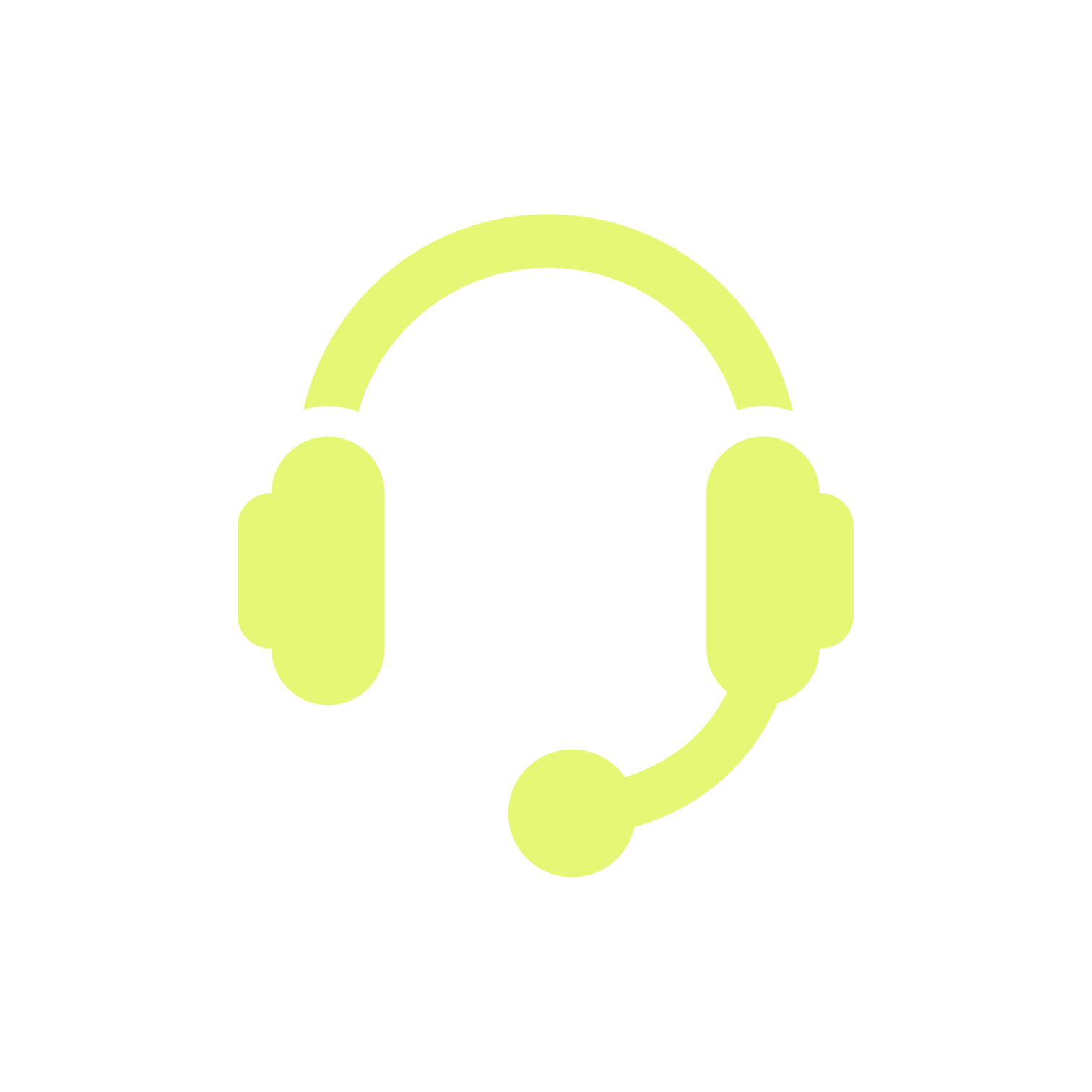 |
Institute of Banking Personnel Selection For any concerns/ queries, call/fax Phone: 022-22820427 (Available between 11:00 AM to 06:00 PM on working days) |
-
✦ Registration Number
✦ Name of the Bank
✦ Name of the Post applied for
✦ Email Id
✦ Contact telephone number (preferably your Mobile no.)
✦ Operating System Windows XP SP2 or Linux (with Version number)
✦ Browser with its version number
✦ Whether javascript is enabled
✦ Copy of Exact Text of error message you encounter
 FAQ
FAQ
NIACL Assistant Online Application process is a detailed process and solicits great attention. Application once submitted cannot be retrieved and hence candidates should exercise extreme caution while submitting the online application. Several times candidates have queries regarding different elements of the application process. Below provide is a guide with different frequently asked questions that will help the candidates with certain queries.
Click Here - For FAQ of Online Registration Process