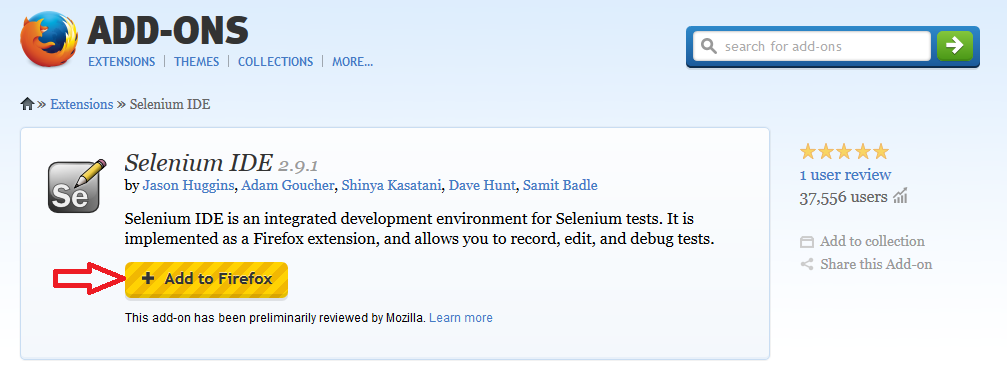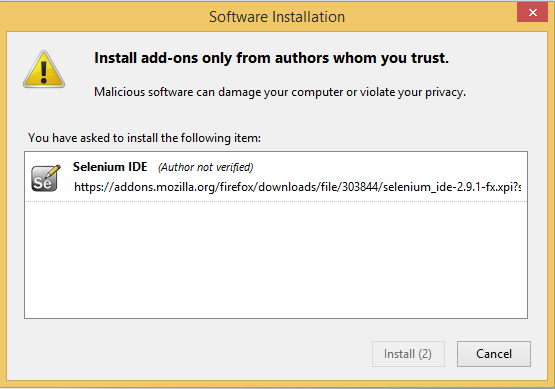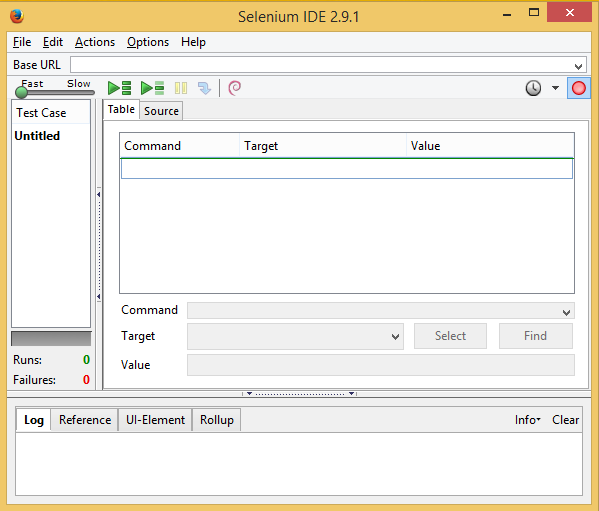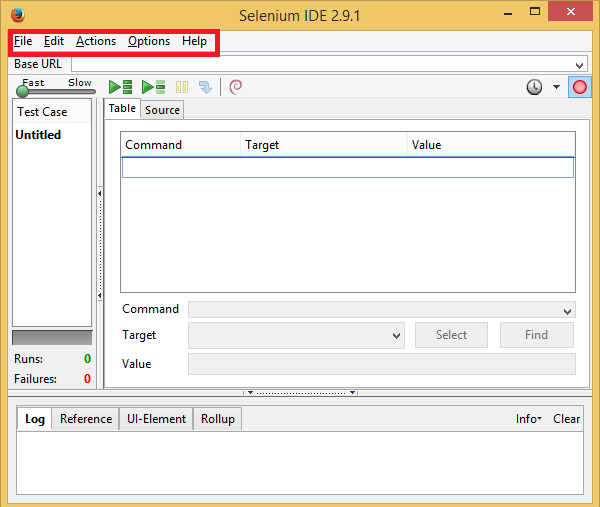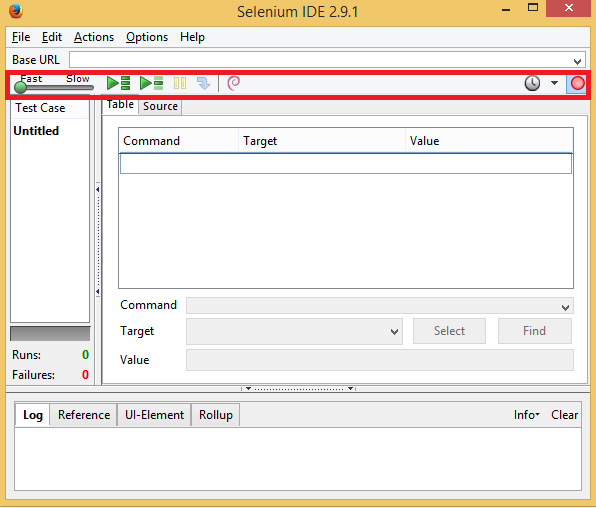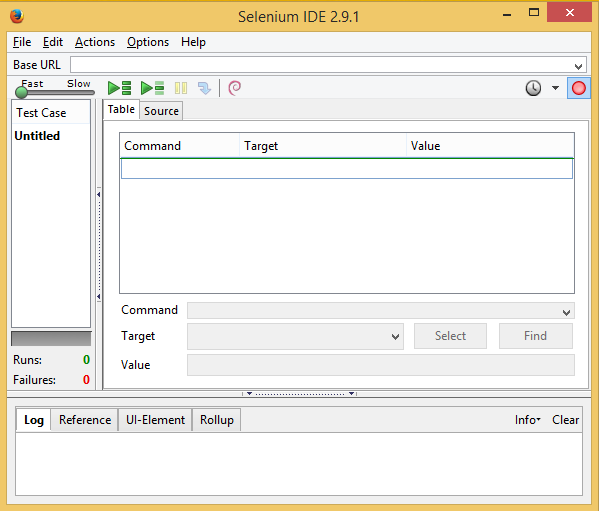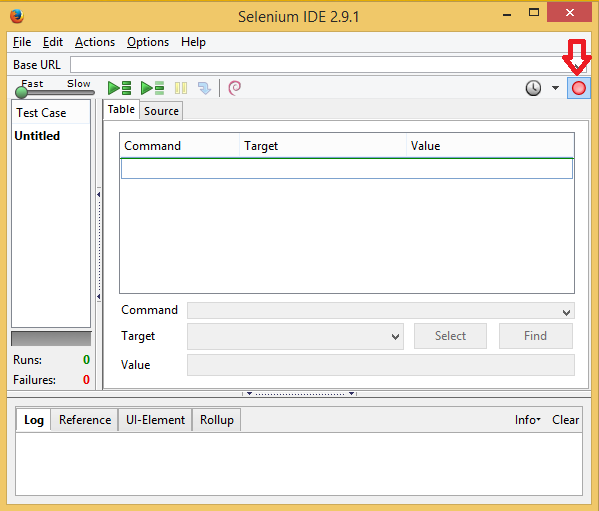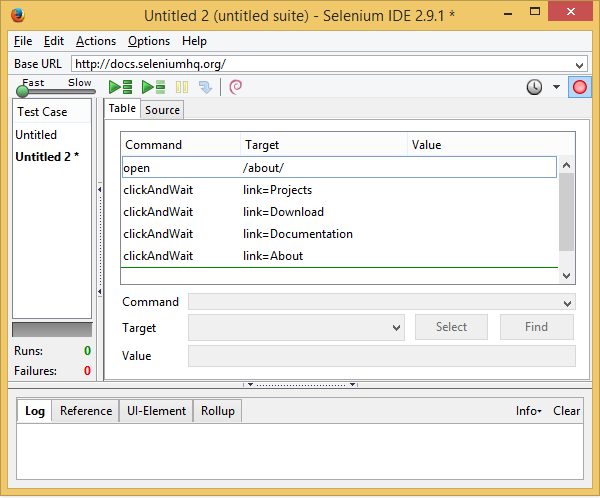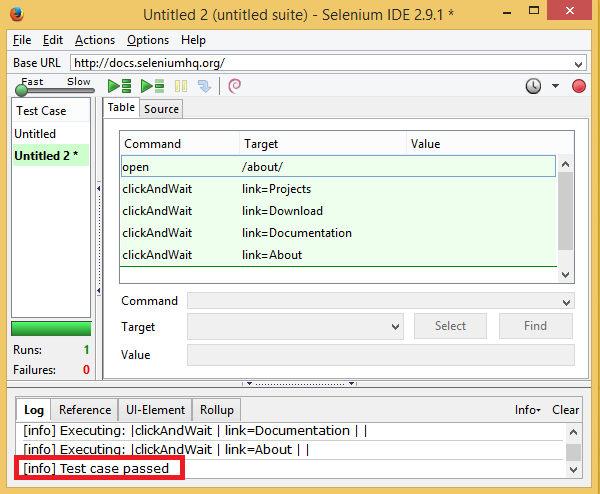Introduction
Introduction
Before going to use selenium software, initially Java and Eclipse software should be installed. Installation procedure is going to be discussed in this chapter. Already in last chapters SPLessons have covered the overview and installation of IDE. Selenium IDE is also known as
Selenium Integrated Development Environment. The main aim of IDE is to record and run the scripts. Initially it provides the script in HTML language. It is an Add-on for Firefox, it means selenium can be downloaded and installed in Firefox only. The following topics are going to cover in this chapter.- Downloading Selenium IDE.
- IDE features.
- Test Cases.
 Step 1
Step 1
Drive to this
URL.
Download Selenium IDE  Description
Description
Selenium IDE is called an IDE , but foremost, it's a recording tool it means that it can record what the developer do in the web browser, and from that recording, it's going to generate some commands which are called
Selenese, and these are basically Selenium commands and then one can execute those commands or play back that recording so one can execute our tests. Now in between there, one can add our own commands and can modify the commands are generated by the recording tool.
 Description
Description
 Description
Description
Selenium IDE - Test cases can be created, recorded and executed. By following the procedures carefully test cases can be executed without any errors.
 Step 1
Step 1
 Step 2
Step 2
 Step 3
Step 3
The
Recording window is shown as below. Now Selenium IDE has generated some steps to understand, some commands, So these are called Selenese and Selenese is basically just a language that is language independent mean by that is it's not C-Sharp, Java, not anything. It is a general syntax and there is various implementations of that. And actually the recorder uses an html table to lay out the commands.
 Step 4
Step 4
 Key Points
Key Points
- The HTML is the default Selenium Command.
- All the locator values are obtained by Firebug.
- Selenese is basically just a language that is language independent
- Click command is utilized when user might want to press on elements such as Text box, Link.
- clickAndWait will wait for a particular page to load until the next one is performed.