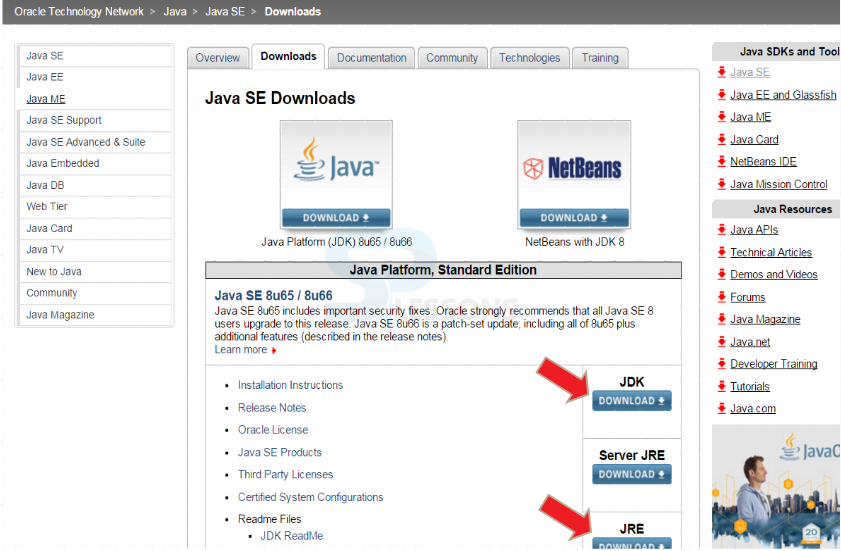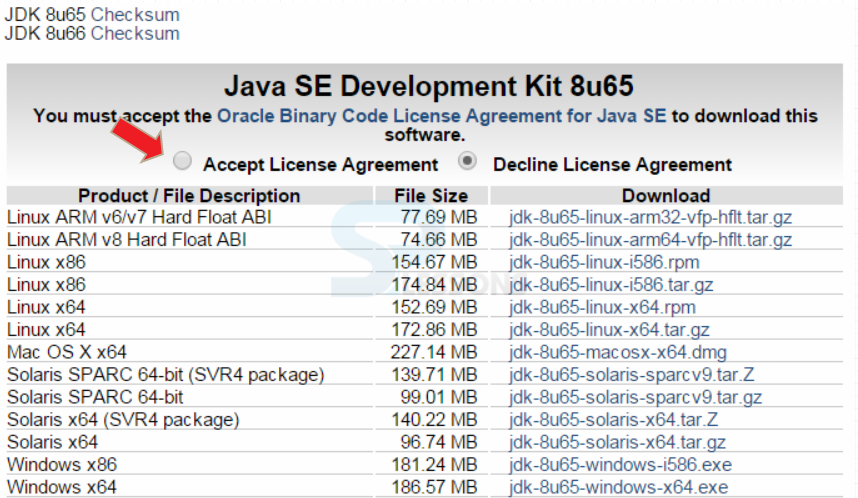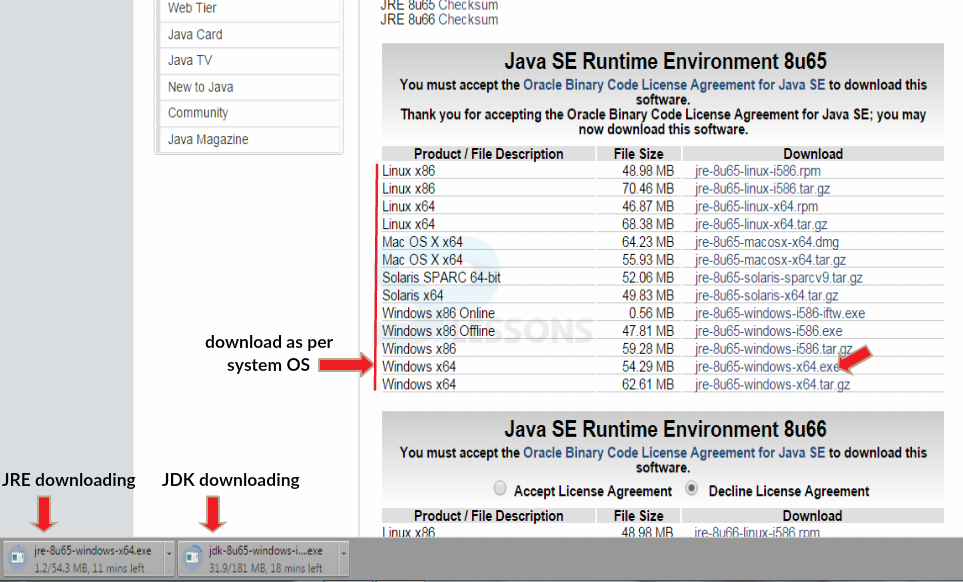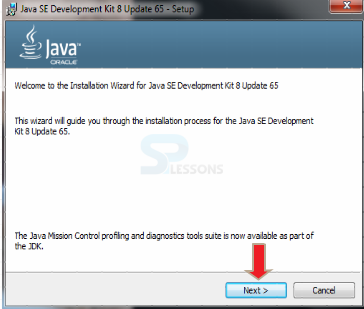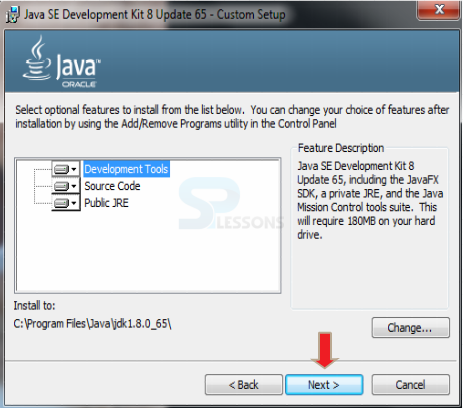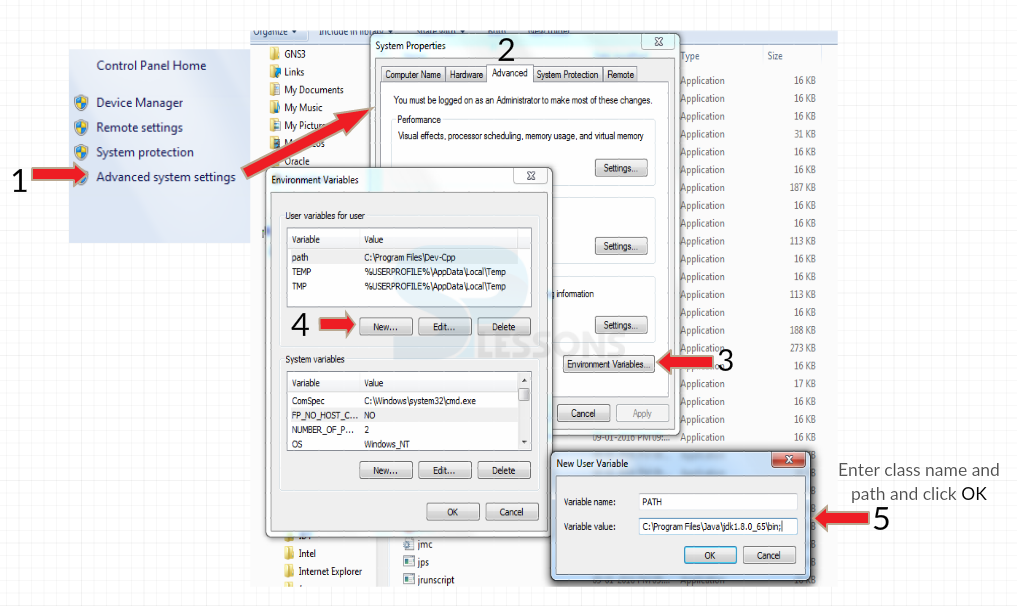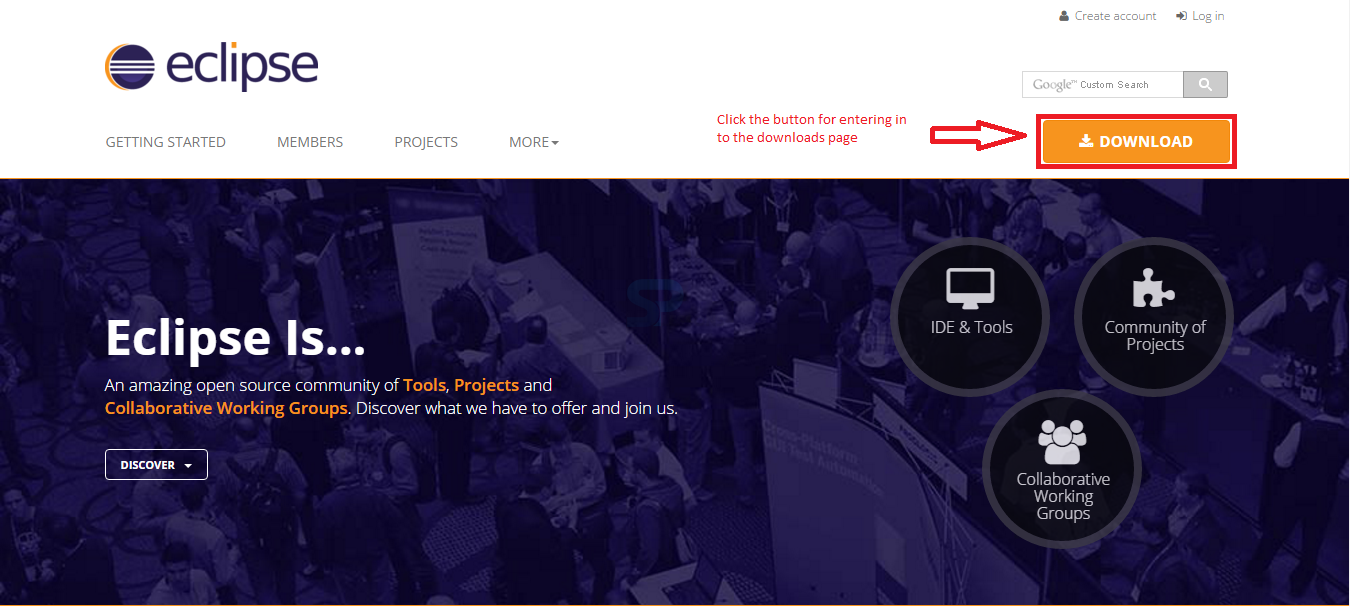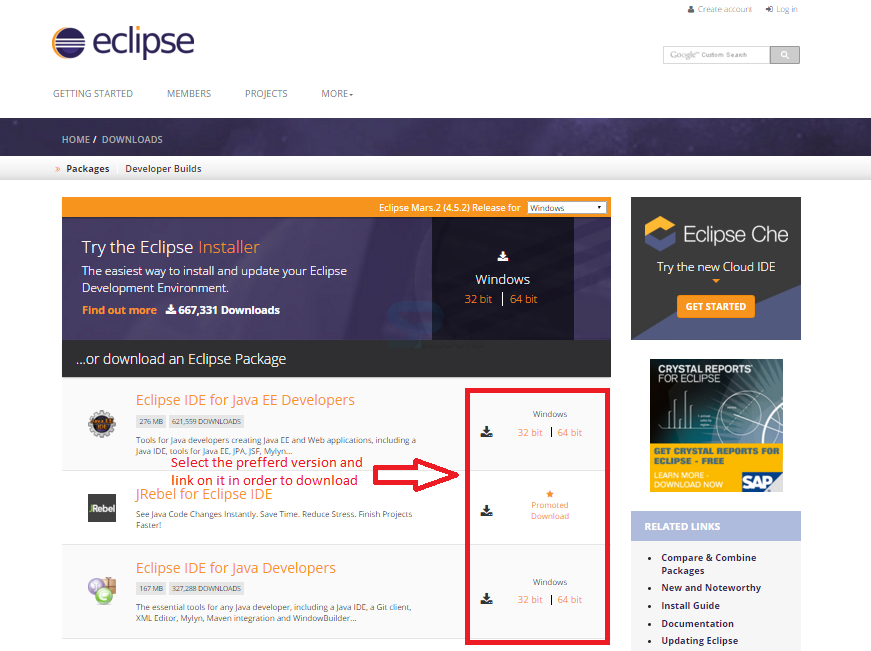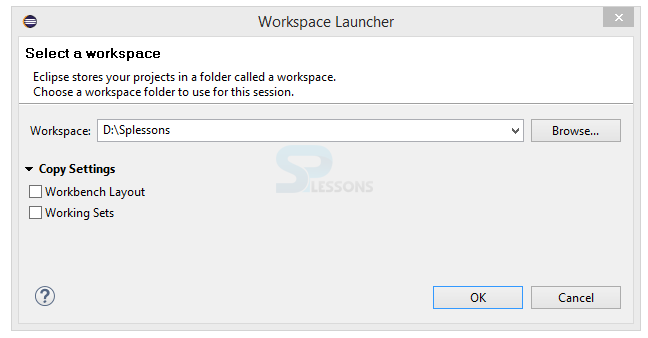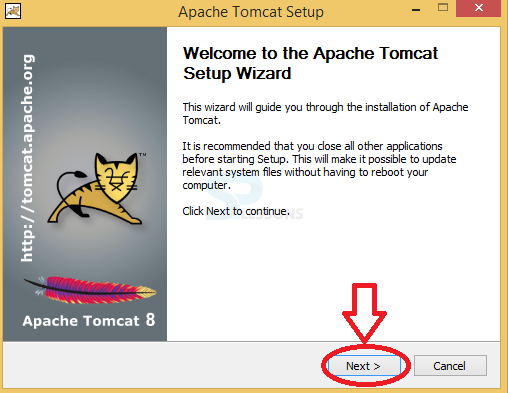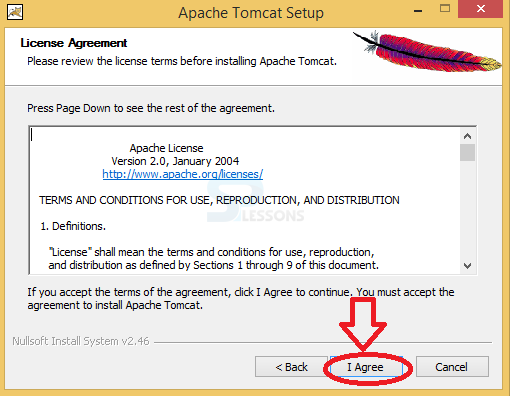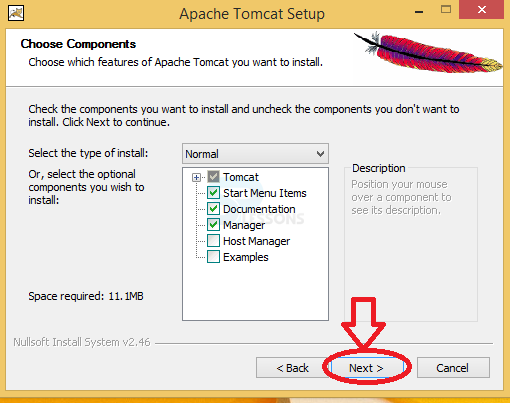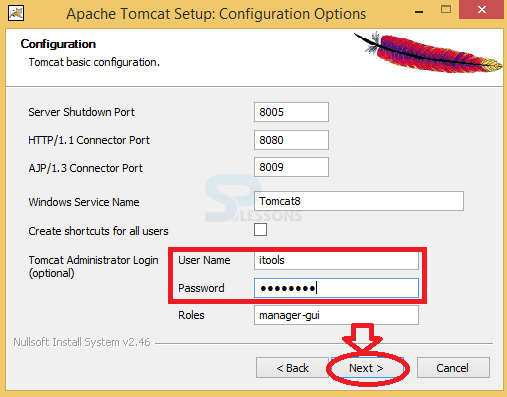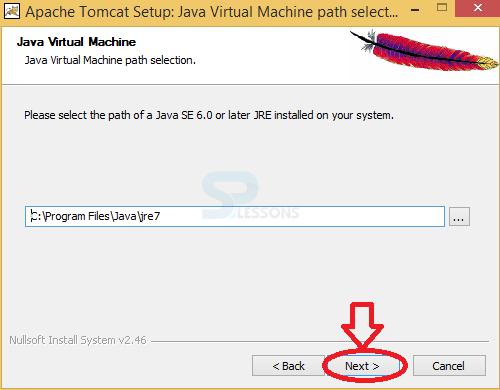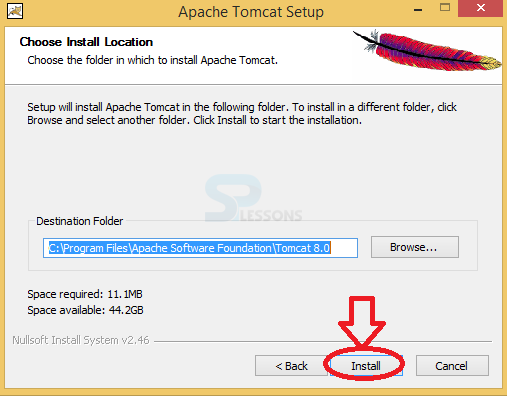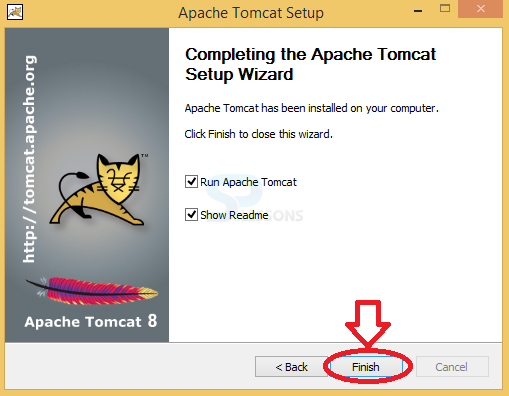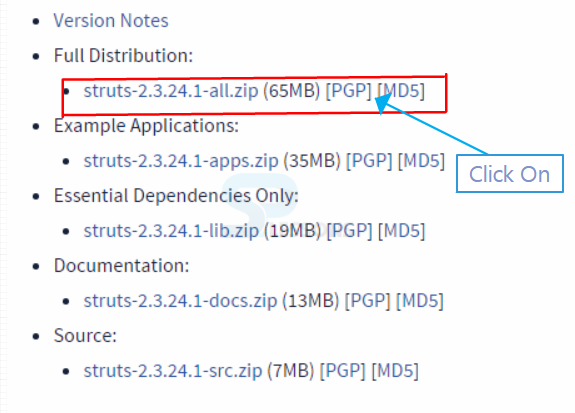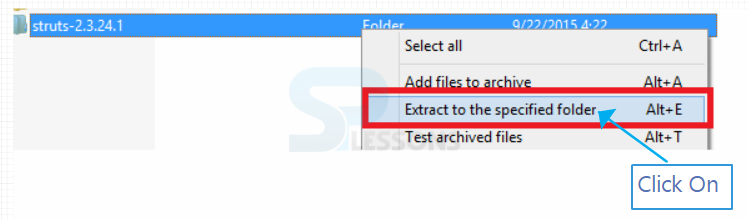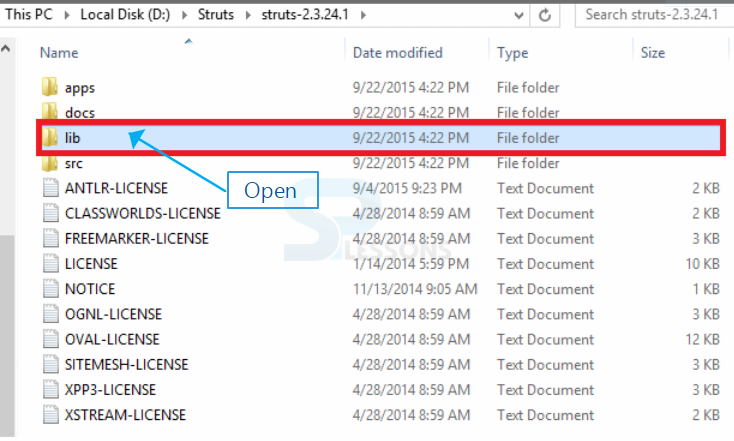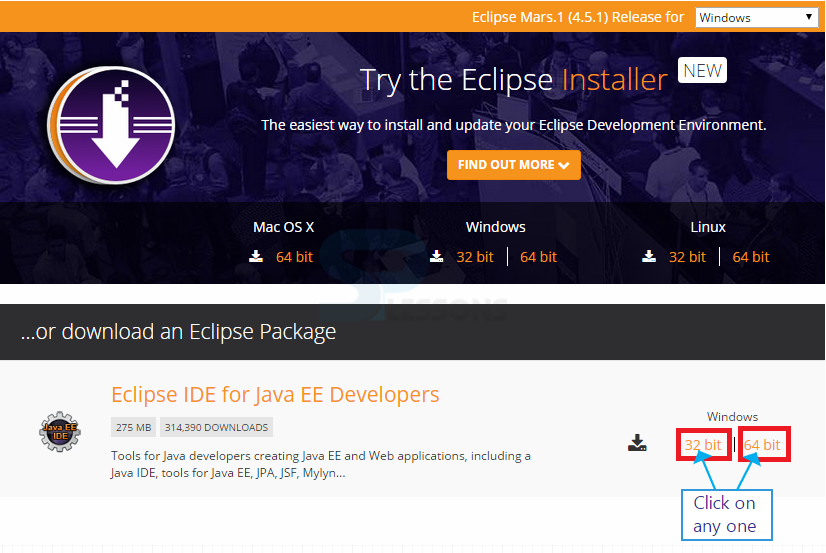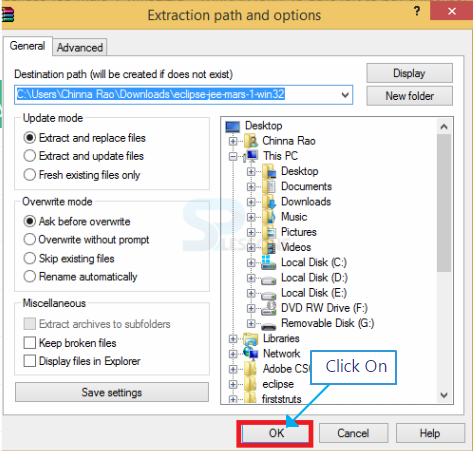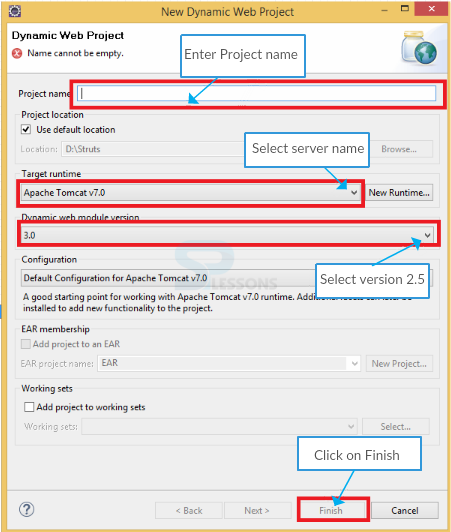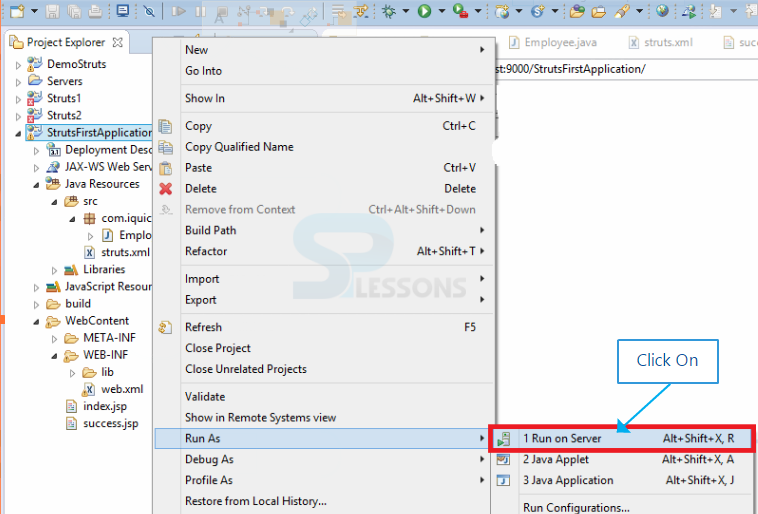Description
Description
Struts 2 Eclipse, Before developing any application using any technology developer needs to have required files, here while working on Struts first developer has to download latest version of jars which are provided by Apache foundation. Following are the required installations while working on applications.
- JDK Installation.
- Apache Tomcat Server Software.
- Eclipse IDE.
- Struts 2 JAR files.
 Introduction
Introduction
JAVA which is a combination of JDK and JRE.
 Step-1
Step-1
Initially, download JAVA by clicking the url ->JAVA URL
 Step-4
Step-4
 Step-5
Step-5
 Step-6
Step-6
Java is now installed and one need to set the classpath.To set the path,go to
My Computer->Advanced system settings->Environment Variables->New
Follow the below figure which shows step-by-step procedure.
Name the variable as "PATH"
Variable value as "C:\Program Files\Java\jdk1.8.0_65\bin" (destination folder of java)
 Step-7
Step-7
To develop any Java program, any of the text editor is needed. Any text editor like Notepad,Eclipse,NetBeans etc can be used.Eclipse IDE can be downloaded from Eclipse Link
 Introduction
Introduction
This chapter Eclipse Installation for Java Development demonstrates in detail about downloading and installing Eclipse for Java. There are many ways and steps to get Eclipse up and running and would be better if there was a single comprehensive installer. Following are the concepts covered.
- Downloading Eclipse
- Installing Eclipse
- Workspace - Launching Eclipse
 Description
Description
Struts 2 Eclipse - Before downloading the Eclipse, pick up the target platform Linux/Mac/ Windows and make sure that the machine has a Java run time environment already installed, use either a 32-bit or a 64-bit versions of Eclipse and must have a JRE/JDK source that matches i.e.
Select the Preferred Eclipse version.
- 32 bit JRE needs the 32 bit version of Eclipse
- 64 bit JRE needs the 64 bit version of Eclipse
- Java
- C++
- Others
- Make your own
- For Java, Download JDK for the selected platform
 Description
Description
In order to use the Eclipse for Java Development download the Eclipse from the official website link given below.
http://www.eclipse.org/
By clicking the link, a page appears with a download link for Eclipse as below, now click the Download button on the page in order to download the Eclipse for Java development.
A page appears providing a list of Eclipse versions by clicking the download link button, select the preferred version and download the Eclipse by clicking on it as shown in the image below.
It shows drop down box in the right corner of the download page to set the operating system on which eclipse is to be installed.choose from drop down box Windows, Linux and Mac. Eclipse is packaged as a zip file, so extract the zip file into preferred drive.
 Description
Description
If the directory have a fairly long path, when the user unzip the downloaded files under Windows can get errors about path names being too long. In order to avoid such errors make sure that the default download directory is fairly deep on the hard drive that and first move this up fairly high on the hard drive before unzipping, and thereafter no errors about path names being exceeded.
In order to install Eclipse, required a tool which can extract the contents of a zip file. The tools like PeaZip, IZArc, 7-zip. Now, Right click on the downloaded Zip file and extract all the files to the preferred directory to be installed by clicking Extract. The image below display the Eclipse files folder extracted to the particular directory given.
 Description
Description
Immediately after lunching Eclipse, a window appears asking the drive to store the Workspace. A workspace is a collection of projects that are to be work with when launching Eclipse. A project can take any number of forms from a desktop executable, a library, a set of web pages, and more. If the client used to working with a product like Visual Studio, a workspace can be a little bit of an adjustment. Not all projects in a workspace have to be related and can take any approach that are like to creating a workspace.
User can create a single workspace and create every programming project under that workspace. Eclipse is actually geared towards this approach. It has some additional tools like working sets, but working sets allow for convenient grouping to make it easy to work with a subset of the projects and can also create any number of workspaces. The work space can be set to default or changed to new folder location using the Workspaces Preference window as shown in the image below.
 Description
Description
Tomacat is an open source environment, it was developed by apache software foundation (ASF) used to implement java server page specifications and Tomcat will be used as a server while doing the projects with servlets and JSP. The installation Apache Tomcat shown as follows
 Step 1
Step 1
Download the struts software, click the Url https://struts.apache.org/download.cgi to download the software.
 Step 4
Step 4
 Step 5
Step 5
Now, open all the jar files in lib folder.
 Step 1
Step 1
 Step 3
Step 3
Click on Ok. Open the Eclipse IDE application, before choosing the location.
 Step 5
Step 5
Open the project name and add all the Struts 2 jar files and Srevlet-API.jar file in lib folder.
 Step 6
Step 6
One need to create struts.XML into the src folder and also create a View pages (JSP Pages) and Action classes.
 Key Points
Key Points
- Struts 2 Eclipse - Install the latest version of the software’s.
- Struts 2 Eclipse - All the Struts jar files should be placed under lib folder in eclipse.
- Struts 2 Eclipse - The documentation API for struts will be provided by the Apache foundation.