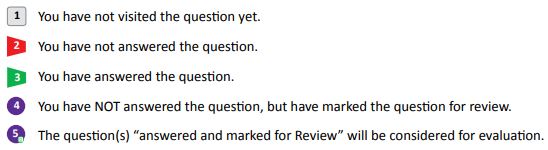Introduction
Introduction
A Computer Based Test requires candidates to sit in front of a computer terminal (node) allocated to them against their Roll number and Admit Card. After UGC NET CBT login, the candidate will get detailed instructions for the examinations. At the designated time of start of the examination, the candidates will be able to proceed and see the questions on the computer screen using the computer mouse.
Note:
Candidates will have the option to change/ modify/ edit/ answers already entered any time during the examination.
UGC NET CBT Sample Test/ Mock Test will be available on UGC NET website in the month of November, 2018 for hands on practice.  Procedure
Procedure
Procedure for appearing in Computer Based Test (CBT)*
* Subject to variation depending on the final format chosen.
A computer terminal (node) indicating roll number will be allocated to each candidate. Candidates should find and sit on their allocated computers only.
Note:
Any candidate found to have changed room/ hall or the computer on their own rather than the one allotted would be liable to cancellation of candidature and no plea in this regard would be entertained.
The computer terminal allotted to the candidate will display Welcome login screen, Candidate’s photograph and NET subject opted by the candidate. For login, the candidate will have to enter login-ID and password.
After logging in, the candidate shall be able to see the detailed instructions for the examination. Candidates are advised to go through the instructions carefully regarding the type of questions and Marking Scheme. At the designated time of start of the examination, the candidates will be able to proceed and see the questions on the computer screen.
The keyboard attached to the computer, if any, will be disabled during the entire duration of the examination. Depending on the type of question, the answers to questions can either be entered by clicking on the virtual on-screen keyboard (numeric or otherwise) using the computer mouse or by clicking the chosen option(s) using the computer mouse.
Note:
Candidates will have the option to change/ modify answers already entered anytime during the entire duration of the examination.
In case the computer/ mouse allotted to any candidate malfunctions anytime during the test, the candidate will be immediately allotted another computer system and the time lost due to this will be adjusted in the server so as to give the candidate the full allotted time. The on-screen computer clock counter of every candidate will be set at the server. The countdown timer in the top right side of computer screen will display the time remaining (in minutes) available for the candidate to complete the examination. When the timer reaches zero, the examination will end by itself. Candidate will not be required to end or submit the examination.
The Question Palette displayed on the right side of screen will show the status of each question using one of the following text/ color codes/ symbols.
The question(s) “Answered and Marked for Review” status for a question indicates that candidate would like to have a relook at that question again. A candidate has the option of answering a question and simultaneously place it under “Marked for Review”, these answers will be considered for evaluation. However, if a candidate has simply put “Marked for Review” for a question without answering it, the corresponding question ‘Marked for Review’ without an answer will not be considered for evaluation. It may be noted that a candidate can return to any “Marked for Review” question any time during the examination by clicking on the corresponding question number icon displayed on the Question Palette of the corresponding section.
Candidate can click on an arrow/ symbol which appears to the left of question palette to collapse the question palette thereby maximizing the question viewing window. To view the question palette again, candidate can click on arrow/ symbol which appears on the right side of question window.
Candidate can click on to navigate to the bottom and to navigate to the top of the question area, without scrolling. Using the computer mouse the candidate can scroll up and down the question viewing area for viewing the entire question.
The full paper can be viewed by clicking the “Question Paper” icon on the top right corner of the screen.
Blank Sheets for doing rough work/ calculations shall be provided to the candidates. The Blanks Sheets would have a Header page for the candidates to write down his/ her Name and Roll Number.
Note:
All calculations/ writing work are to be done only in the Blank Sheets provided at the Centre in the Examination Room/ Hall and on completion of the test, candidates must hand over the rough sheets to the invigilator on duty in the Room/ Hall
. To navigate between questions within a Paper, candidate needs to do the following:
(i) Procedure for answering a multiple choice type question:
- (a) To select the option(s), click on the corresponding button(s) of the option(s).
(b) To deselect the chosen answer, click on the button of the chosen option again or click on the “Clear Response” button.
(c) To save the answer, the candidate MUST click on the “Save & Next” button.
(d) To mark the question for review (without answering it), click on the “Mark for Review & Next” button during the examination as per the convenience only during the time stipulated.
Procedure for answering questions that require inputs from on-screen virtual key board (numeric or otherwise):
- (a) Candidate will have to use the on-screen virtual keyboard (that would be displayed
just below the question statement of these type of questions) and
Use the attached computer mouse to enter his/ her answer in the space provided for answer.
(b) The answer can be changed, if required, anytime during the test. To save the answer,
the candidate MUST click on the “Save & Next” button.
(c) To mark the question for review (without answering it), click on the “Mark for Review & Next” button.
Candidate will have the option to change previously saved answer of any question, anytime during the entire duration of the test. To change the answer to a question that has already been answered, first select the corresponding question from the Question Palette, then click on “Clear Response” to clear the previously entered answer and subsequently follow the procedure for answering that type of question.
All calculations/ writing work are to be done only in the rough sheet provided at the centre in the examination Room/ Hall and on completion of the test candidates must hand over the rough sheets to the invigilator on duty in the Room/ Hall.