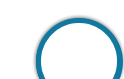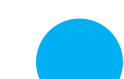Introduction
Introduction
Prospective Candidates can visit NABARD OFFICIAL WEBSITE or can click on APPLY ONLINE to submit the NABARD Grade A online application form. No other mode of submission of application will be accepted by NABARD. Candidates can apply online from 15-01-2020 to 03-02-2020 i.e. from January [latex]{15}^{th}[/latex], 2019 till [latex]{3}^{rd}[/latex], February 2020
| Category of Applicant | Application Fees | Intimation charges etc. | Total |
|---|---|---|---|
| For SC/ ST/ PWBD | NIL | Rs.150/- | Rs.150/- |
| For all others | Rs.650/- | Rs.150/- | Rs.800/- |
| Staff @ | NIL | NIL | NIL |
Note:
@ All employees of NABARD satisfying the educational qualification criteria would be eligible to apply.
The fee/intimation charges waiver is only for those employees of NABARD (Staff Candidates) who satisfy the eligibility criteria for the post.
The status as staff candidate will be verified at the time of interview. In case they are not eligible to be treated as staff candidates, they are advised to indicate themselves as non-staff candidates and pay fees/ intimation charges as applicable to non-staff candidates.
 Imp Dates
Imp Dates
| Exam Phase | Exam Dates |
|---|---|
| Online Application Start Date | 15-01-2020 |
| Online Application End Date | 03-02-2020 | Phase I (Preliminary) – Online Examination | 25th February 2020 |
| Phase – II: Examination – Main | Update Soon !!! |
 Guide
Guide
This chapter provides a Quick Guide and a Detailed Guide (with elaborate instructions) for filling Online Application for NABARD Grade A (Assistant Manager) 2020.
In case the signature or face in the Photograph is unclear, the application may be rejected.
Candidate may edit the application and re-upload the photograph/ signature in such case.
Candidate should also ensure that photo is uploaded at the place of photo and signature at the place of signature. If photo in place of photo and signature in place of signature is not uploaded properly, candidate will not be allowed to appear for the exam.
Photograph Image:
The online application process for NABARD Grade A 2020 is an easy procedure, provided, the candidates have all the required data before starting the process. Below is a Step-by- Step Guide for the online application process.
1. Aspirants of NABARD Grade A 2020 can visit NABARD Grade A Assistant manager 2019 - Apply Online or can visit the NABARD website to start the online application process for Recruitment of Assistant Manager in Grade ‘A’.
2. Click on “CLICK HERE FOR NEW REGISTRATION” to register the application for NABARD Grade A.
3. Enter all the required details. The name entered in the online application form should match exactly with the requisite documents (PHOTO ID, etc.) to be produced at the time of the examination and interview. Any discrepancies/mismatches will result in getting debarred from the selection process.
4. It is very important to enter an active phone number and an active email ID as the mentioned phone number and email Id will be the only way through which updates/notifications are communicated.
5. Upload the photograph and signature wherever needed.
6. Preview all the entered information.
7. Pay the Required fees through debit card/credit card/internet banking.
NABARD Grade A Online Application
Note:
Detailed Guideline / Procedure for
(a) Application Registration
(b) Payment of Application Fee
(c) Photograph & Signature Scan and Upload is as follows:
- No other means/ mode of application will be accepted. The application form should be filled in English only.
- Review all the details carefully before submitting the form to avoid rejection of the application. Any request for subsequent changes/consideration regarding any changes after submission of the online application form will not be entertained.
Pre-Requisites: Before applying online, candidates should -
- i. Scan their Photograph and Signature ensuring that both the photograph and signature adhere to the required specifications as given under “Guidelines for photograph & signature scan and upload”.
ii. Have a valid Personal Email ID and Mobile no., which should be kept active till the completion of this Recruitment Process. Bank will correspond with candidatesthrough the registered e-mail ID/SMS. In case a candidate does not have a valid personal email ID/Mobile No., he/she should create his/her new e-mail ID / obtain mobile no. before applying on-line and must maintain that email account and mobile number till the entire recruitment process is over.
iii. Biometric verification may be used for establishing Identity of the candidate during one or more stages of the recruitment process.
- Candidates to go to the Bank's Website notices & click on the option "APPLY ONLINE" which will open a new screen.
- To register application, choose the tab "Click here for New Registration" and enter Name, Contact details and Email-id. A Provisional Registration Number and Password will be generated by the system and displayed on the screen. Candidate should note down the Provisional Registration Number and Password. An Email & SMS indicating the Provisional Registration number and Password will be sent at the given email ID and mobile number.
- In case the candidate is unable to complete the application form in one go, he/ she can save the data already entered by choosing "SAVE AND NEXT" tab. Prior to submission of the online application candidates are advised to use the "SAVE AND NEXT" facility to verify the details in the online application form and modify the same, if required. Visually Impaired candidates should fill the application form carefully and verify/ get the details verified to ensure that the same are correct prior to final submission.
- Candidates are advised to carefully fill and verify the details filled in the online application themselves as no change will be possible after clicking the FINAL SUBMIT BUTTON.
- The name of the candidate or his /her Father/ Husband etc. should be spelt exactly same in the application as it appears in the 10th Class Pass Certificate and Degree Certificate/ Mark sheets as well as valid ID Proof brought for the examination. Any change/alteration found may disqualify the candidature.
- Validate your details and Save your application by clicking the 'Validate your details' and 'Save & Next' button.
- Candidates can proceed to upload Photo & Signature as per the specifications given in the Guidelines for Scanning and Upload of Photograph and Signature.
- Candidates can proceed to fill other details of the Application Form.
- Click on the Preview Tab to preview and verify the entire application form before FINAL SUBMIT.
- Modify details, if required, and click on 'FINAL SUBMIT' ONLY after verifying and ensuring that the photograph, signature uploaded and other details filled by you are correct.
- Click on 'Payment' Tab and proceed for payment.
- Click on 'Submit' button.
Payment of Fees - Online Mode:
- The application form is integrated with the payment gateway and the payment process can be completed by following the instructions.
- Payment can be made by using only Master/Visa/Rupay Debit or Credit Cards or Internet Banking, IMPS, Cash cards/Mobile Wallets by providing information as asked on the screen.
- After submitting your payment information in the online application form, PLEASE WAIT FOR THE INTIMATION FROM THE SERVER. DO NOT PRESS BACK OR REFRESH BUTTON IN ORDER TO AVOID DOUBLE CHARGE.
- On successful completion of the transaction, an e-Receipt will be generated.
- Non-generation of 'E-Receipt' indicates PAYMENT FAILURE. On failure of payment, Candidates are advised to login again using their Provisional Registration Number and Password and repeat the process of payment.
- Candidates are required to take a printout of the e-Receipt and online Application Form containing fee details. Please note that if the same cannot be generated, the online transaction may not have been successful.
- For Credit Card users: All charges are listed in Indian Rupee. If you use a nonIndian credit card, your bank will convert to your local currency based on prevailing exchange rates.
- To ensure the security of your data, please close the browser window once your transaction is completed.
- Photograph must be a recent passport size colour picture.
- The picture should be in colour, against a light-coloured, preferably white, background. Both ears should be visible.
- Look straight at the camera with a relaxed face.
- If the picture is taken on a sunny day, have the sun behind you, or place yourself in the shade, so that you are not squinting and there are no harsh shadows.
- If you have to use flash, ensure there's no "red-eye".
- If you wear glasses make sure that there are no reflections and your eyes can be clearly seen.
- Caps, hats and dark glasses are not acceptable. Religious headwear is allowed but it must not cover your face.
- Dimensions 200 x 230 pixels (preferred).
- Size of file should be between 20kb-50kb.
- Ensure that the size of the scanned image is not more than 50KB. If the size of the file is more than 50KB, then adjust the settings of the scanner such as the DPI resolution, no. of colours etc., during the process of scanning.
- If the photo is not uploaded at the place of Photo Admission for Examination will be rejected/denied. Candidate him/herself will be responsible for the same.
- Candidate must ensure that Photo to be uploaded is of required size and the face should be clearly visible.
- The applicant has to sign on white paper with Black Ink pen.
- The signature must be signed only by the applicant and not by any other person.
- The Applicant's signature obtained on the attendance sheet at the time of examination should match the uploaded signature.
- In case of mismatch, the candidate may be disqualified. Dimensions 140 x 60 pixels (preferred).
- Size of file should be between 10kb —20kb.
- Ensure that the size of the scanned image is not more than 20KB.
- Candidates should ensure that the signature uploaded is clearly visible.
- Set the scanner resolution to a minimum of 200 dpi (dots per inch).
- Set Color to True Color.
- File Size as specified above.
- Crop the image in the scanner to the edge of the photograph/signature, then use the upload editor to crop the image to the final size (as specified above).
- The image file should be JPG or JPEG format. For example file name is: image01.jpg or image01.jpeg Image dimensions can be checked by listing the folder files or moving the mouse over the file image icon. Candidates using MS Windows/MS Office can easily obtain photo and signature in .jpeg format not exceeding 50KB & 20KB respectively by using MS Paint or MS Office Picture Manager. Scanned photograph and signature in any format can be saved in .jpg format by using 'Save As' option in the File menu and size can be reduced below 50KB (photograph) & 20KB (signature) by using crop and then resize option [Please see point (i) & (ii) above for the pixel size] in the 'Image' menu. Similar options are available in other photo editor also. If the file size and format are not as prescribed, an error message will be displayed. While filling in the Online Application Form the candidate will be provided with a link to upload his photograph and signature.
- There will be two separate links for uploading Photograph and Signature.
- Click on the respective link "Upload Photograph / Signature".
- Browse & Select the location where the Scanned Photo/ Signature file has been saved.
- Select the file by clicking on it.
- Click the 'Upload' button.
- i. A candidate can apply for only one post i.e., either for General Discipline or for Specialised Discipline.
ii. An ‘Information Handout’ booklet will be made available to the applicants on the NABARD website which may be downloaded along with the call letter for Online Examination.
iii. Applicants serving in Government/ Quasi Government Offices, Public Sector Undertaking including Nationalised Banks and Financial Institutions will be required to submit ‘No Objection Certificate’ from the employer at the time of the interview, failing which their candidature will not be considered. Any false declaration in this regard at the time of online application will lead to cancellation of candidature.
iv. Applicants under the reserved category will have to produce his/her original SC/ST/OBC/PWBD Certificates/ relevant certificates at the time of Interview, failing which his/ her candidature will be canceled and he/ she will not be admitted for interview. OBC applicants, availing reservation will have to produce OBC certificate at the time of the interview with Non-creamy layer clause issued as per Govt. of India guidelines on or after 31 March 2018.
v. In case of any difficulty experienced in submission of ONLINE application and/or payment of fees, the candidates may send complaints to “Candidate Grievance Lodging and Redressal Mechanism” at http://cgrs.ibps.in/.
 Help Desk
Help Desk
Candidates can contact the HELP DESK for any concerns/issues i.e. any problem in filling up the form, payment of fee/ intimation charges or receipt of Admission/call letter during the NABARD Grade A Recruitment Process.
To provide quick resolution of the error encountered by the candidate, the following details are to be provided by the candidate while lodging a query on HELP DESK
| NABARD Grade A Help Desk | |
|---|---|
Online Support & Feedback |
IBPS Candidate Grievance Redressal System 🔗 |
Phone Support
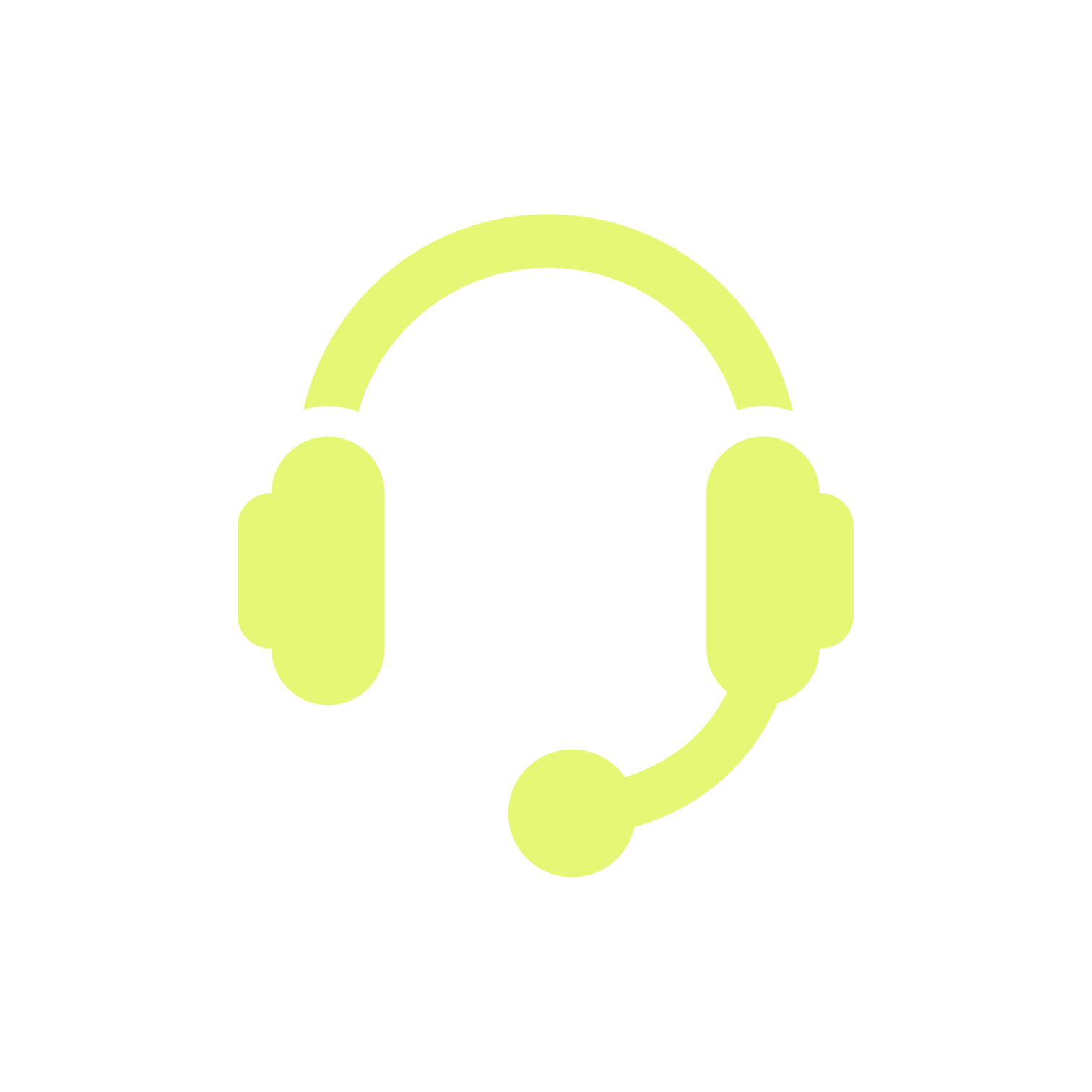 |
Institute of Banking Personnel Selection For any concerns/ queries, call Ph: 022-22820427 (Available from 11:00 AM to 06:00 PM on working days) |
-
✦ Registration Number
✦ Name of the Bank
✦ Name of the Post applied for
✦ Email Id
✦ Contact telephone number (preferably your Mobile no.)
✦ Operating System Windows XP SP2 or Linux (with Version number)
✦ Browser with its version number
✦ Whether javascript is enabled
✦ Copy of Exact Text of error message you encounter
 FAQ
FAQ
NABARD Grade A Online Application process is a detailed process and solicits great attention. Application once submitted cannot be retrieved and hence candidates should exercise extreme caution while submitting the online application. Several times candidates have queries regarding different elements of the application process. Below provide is a guide with different frequently asked questions that will help the candidates with certain queries.
Frequently Asked Questions for NABARB Online Application Process